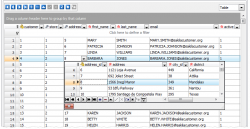SQLite Maestro: Product Tour
Tables and Views
SQLite Maestro provides wide opportunities to create and edit SQLite tables, views, triggers etc. Each object is created and edited within the appropriate wizard and handy editor. Let's consider the process of a new object creating by the example of Create Table Wizard. Easily understandable wizard steps allow you to specify all table properties and also all table subobjects (fields, indexes, checks, triggers) properties. |
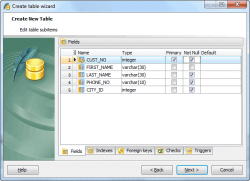
|
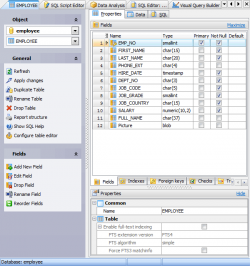
|
Object Editors are the basic SQLite Maestro tools for working with existing objects. The proper editor can be opened automatically after the object is created and is used for specifying and editing necessary object properties. You can also open the necessary object editor within the Explorer Tree or Object Manager. In the similar manner, let's consider the object editing by the example of Table Editor: The editor consists of a several tabs: Properties, Subitems, Data, and SQL. Every tab allows you to set corresponding table characteristics. So, the Subitems tab of the Table Editor is very helpful to manage table subobjects: fields, indexes, checks, and triggers. Just choose the appropriate part and edit the grid. |
| Back | Next |