SQLite Maestro 12.1 released
Jan 29, 2012
| Prev | Next |
|
SQL Maestro Group is happy to announce the release of SQLite Maestro 12.1, a powerful Windows GUI solution for SQLite server administration and database development. Please consider the list of new features implemented in this version since the last official release: |
Server management extensions:
- SQLite Maestro has been successfully tested with the latest SQLite versions. The latest available library (3.7.10) is now included into the installation package.
- Starting with this version our software supports SQLite Online Backups. The copy operation is processed incrementally, so the source database does not need to be locked for the duration of the copy, only for the brief periods of time when it is actually being read from. This allows other database users to continue uninterrupted while a backup of an online database is made. To invoke the wizard, use the Main Menu | Tools | Backup Database menu item.
Interface improvements:
-
The Change password dialog has been renamed to Manage encryption to better reflect its functionality and has been redesigned for more understandability. Now the database encryption management is simple and easy in access.
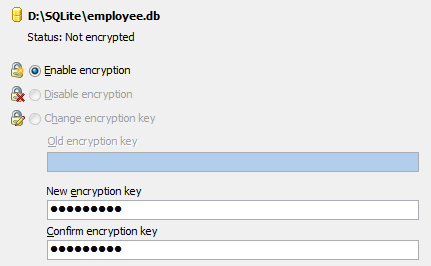 Picture 1. Encryption management window
Picture 1. Encryption management window -
The SQL editor component has been dramatically improved (applied to SQL Editor, SQL Script Editor, and editors of objects containing SQL bodies such as views, stored procedures, and triggers):
-
Unicode support has been implemented. Starting with this version you can view and edit queries and scripts containing string literals in almost any possible language including, for example, Russian, Chinese and Japanese.
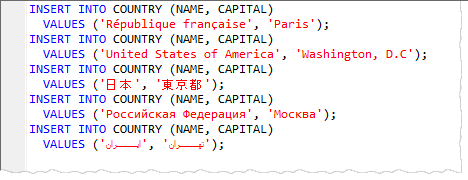 Picture 2. SQL Editor with Unicode support
Picture 2. SQL Editor with Unicode supportAlso it becomes possible to load/save files in different encodings. If you try to save an SQL script containing non-locale characters to a file in an incompatible encoding, a warning about a potential loss of data will be issued.
-
Text change markers are now at your disposal. Yellow markers show changed but unsaved lines of code, and green markers show changes in this session that have been saved.
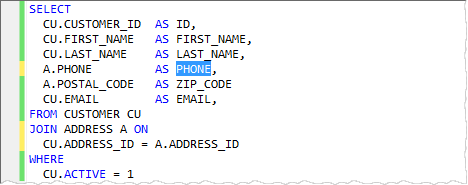 Picture 3. Change markers
Picture 3. Change markers -
Now the application allows you to use Code snippets, segments of reusable code that you can copy into the editor. To insert a snippet into the edited text, use the corresponding item of the popup menu or Ctrl+J shortcut.
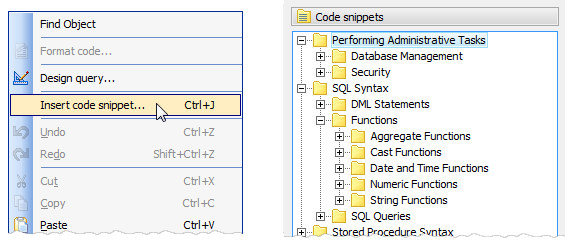 Picture 4. Working with code snippets
Picture 4. Working with code snippets -
The code folding appearance has been updated. In particular, the new version introduces support for fold signs as well as improved look and feel of the folding margin and hints.
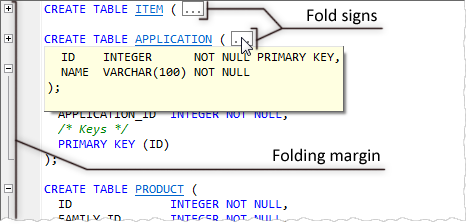 Picture 5. Code Folding
Picture 5. Code Folding
-
Unicode support has been implemented. Starting with this version you can view and edit queries and scripts containing string literals in almost any possible language including, for example, Russian, Chinese and Japanese.
-
Table Editor features:
-
Another way of index creating has been implemented. Now you can create a new index directly from the Fields tab of the table editor. To add an index, select column(s) the new index to consist of and use the Create index on columns... command.
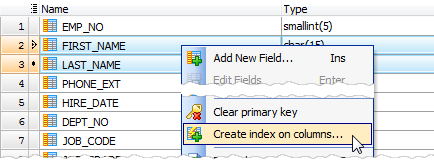 Picture 6. Creating a new index
Picture 6. Creating a new index - Foreign key references i.e. foreign keys created in other tables and referencing for columns of the current one, are now displayed well.
-
Another way of index creating has been implemented. Now you can create a new index directly from the Fields tab of the table editor. To add an index, select column(s) the new index to consist of and use the Create index on columns... command.
- The Execute at cursor command has been added to SQL Editor (available in the Navigation bar or with Ctrl+F9 shortcut). Use this command to execute statements the cursor is over without selecting them.
-
Database Designer features:
- Now you can view all columns included in a foreign key by selecting the relation based on the foreign key.
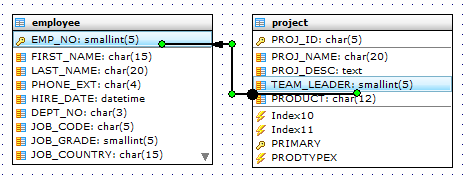 Picture 7. DB diagram: highlighting of columns included in the selected foreign key
Picture 7. DB diagram: highlighting of columns included in the selected foreign key - All print options are now preserved between sessions.
- Now you can view all columns included in a foreign key by selecting the relation based on the foreign key.
- Visual Query Builder: the Create view from SQL link has been added to the Navigation panel. This feature allows you to create a view based on a SELECT query prepared within the builder as quickly as possible.
-
BLOB Viewer: starting with this version it's possible to view or edit BLOB data as PDF document.
 Picture 8. BLOB Viewer: representing data as PDF document
Picture 8. BLOB Viewer: representing data as PDF document - Prepared database reports now run fine on UNIX systems.
- Table Editor Options: starting with this version it's possible to allow the application to open details at the Data tab automatically.
- A Spanish translation is now included into the installation package. Other available languages are English, German, French and Italian.
- Data Import: now each time you start the wizard to import data to a table it stores all the options as them were set on the previous session of working with this table.
In addition to this, several bugs have been fixed and some other minor improvements and corrections have been made.
Related links:
SQLite Maestro home pageDownload SQLite Maestro
Get SQLite Maestro Tour
Purchase your license of SQLite Maestro today!
| Prev | Next |



