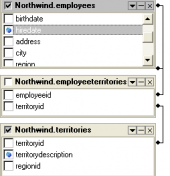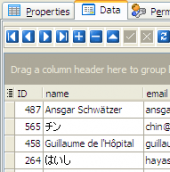SQLite Maestro online Help
| Prev | Return to chapter overview | Next |
Object Inspector
Object Inspector pane allows you to specify the appearance of each report object in detail. To setup object properties, select it at the Design area or select it from the popup menu at the top of the pane. Now all the properties of the object are available for editing. The most of properties are provided by a set of available values. The description of the selected option is displayed at the bottom of the pane.
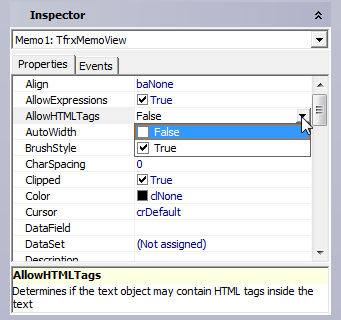
Below you can find a brief description of several options.
Align - set here the align option of the object according to the list.
AllowExpressions - enables the ability to display not only a static text, but expressions as well.
AllowHTMLTags - Enables using some simple HTML tags inside the text of an object. This option is disabled by default.Here is the list of supported tags:
<b> - bold text;
<i> - text in italic;
<u> - underlined text;
<sub> - subscript;
<sup> - superscript;
<font color> - font color;
<nowrap> - text which does not get broken up when using WordWrap, but gets transported wholly.
Font: there are abilities to specify the charset, font color, font name, and font size, and also set the bold, italic, underline, strike out attributes.
Frame: You can set as the color, the style and the shadow for all the frame, as well as for each frame line.
BrushStyle – type of object filling.
CharSpacing – sрасe between symbols in pixels.
GapX, GapY – text indents from object’s left and top boundaries (in pixels).
LineSpacing – space between lines (in pixels).
ParagraphGap – the first paragraph line indent (in pixels).
Rotation - specify the angle of the text rotation in the field.
WordWrap - if it is disabled, the long lines will be simply cut off.
| Prev | Return to chapter overview | Next |




 Download
Download Buy
Buy