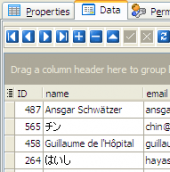SQLite Maestro online Help
| Prev | Return to chapter overview | Next |
Editing view properties
View Editor provides you with an ability to edit view properties. The Properties tab allows you to change the view name, view definition.
Subitems
Every tab is intended for managing some view subitems (e.g. fields, triggers). Each object can be opened in its editor. Use grid’s popup menu to create new, edit or drop the selected view subitems. Using the popup menu you can also copy the selected objects to clipboard or paste previously copied objects.
You can operate on several objects at a time. For this you have to select view objects with the Shift or the Ctrl key pressed. After a group of objects is selected you can operate on it, e.g. delete several objects at once, as if it were a single object.
Body
You can edit the view definition in this box.
Use the Name field to specify the view name.
Note: the name of the object must be unique among all the object names in its container. Moreover, all the objects that are source of data need unique names among themselves. You can use any identifier that is allowed by SQLite server.
To apply the changes, select the Apply Changes item in the Navigation bar or use Ctrl+F9 or Ctrl+F7 shortcut keys.
It is also possible to modify object properties without opening the object editor: use the Object Properties item of the popup menu of the selected object from the explorer tree.
| Prev | Return to chapter overview | Next |

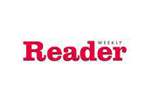


 Download
Download Buy
Buy