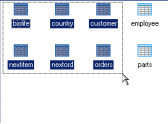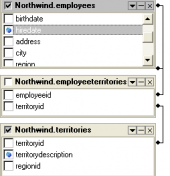Subscribe to our news:

 Partners
 Testimonials
Ephraim Stevens : "I just wanted to re-iterate what a wonderful job your developers have done and what a wonderful product SQLite Maestro is. There are so many great things to say about it that I won't go into here. It saves an end user a lot of time on repetitive tasks. Keep up the excellent work over there".
Mario Figueiredo: "I can safely forget all I know about SQL when using SQLite Maestro. It is that easy and intuitive to use. It is also nicely drawn with an easy and appealing interface that makes the sometimes boring tasks of database maintenance and administration more endurable.
The decision to support the non-commercial use of your software with a lower price is absolutely worth mentioning. For that alone, I thank you. For everything else, I say keep up the good work".
More
Add your opinion
 Customers
|
SQLite Maestro online Help
Editing Database Profile
Use the Edit Database Profile dialog to edit the profile properties set on its creation. To open the dialog, select the database in the explorer tree, then select the Database | Edit Database Profile... main menu item or press the Shift+Ctrl+E hot key combination. You can also use the Edit Database Profile button of the main toolbar.
Instead of manual profile options editing you can copy all the options from the another existing profile with the Copy profile button.
See also: Create Database Profile Wizard
|
 Company news 
May 5, 2021
New version introduces new database encryption algorithms, support for generated columns, support for renaming and dropping columns using ALTER TABLE statement, and some other enhancements.
Nov 14, 2016
New version introduces support for FTS5 extension and expression-based indexes, new encryption algorithms in data grids, updated data export and data import tools, and some other useful things.
Jan 12, 2015
New version comes with support of user authentication and management, read-only database connections, colored tabs, and some other new features.
 Feature of the day
You can select several database objects in the Object Manager of SQLite Maestro to perform the same operation upon all of them at a time.
SQLite Maestro allows you to build and edit SELECT queries as visual diagrams.
|
|




 Download
Download Buy
Buy