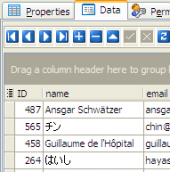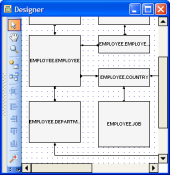ASA Maestro online Help
| Prev | Return to chapter overview | Next |
Database Designer
The following topic provides a shot Database Designer retrofitting's description.
The Set table height option determines what the table attributes will be represented at the diagram (Caption only, Key fields, All fields or All fields and indexes).
Frequently it is necessary to line up some tables and objects on the diagram in a column. One of the ways that you may find convenient to do this is to take advantage of the grid. You can enable showing of the grid by checking the Show grid clause at the Marking options. Then diagram will be covered by points disposed on the same interval between.
If you enable snap to grid function by using the Snap to grid checkbox, when you move the table or other object, its upper left corner "snaps" to the nearest grid point. This feature will assist you to line up objects both horizontally and vertically. Diagram objects moved on a diagram can be automatically snapped to the grid points even if the grid is not displayed on the diagram.
Interval between grid points can be changed as grid size.
The Colors options are to attune the Designer appearance to your taste. Here you change diagrams and tables background colors, the colors of page delimiter and Navigator view box.
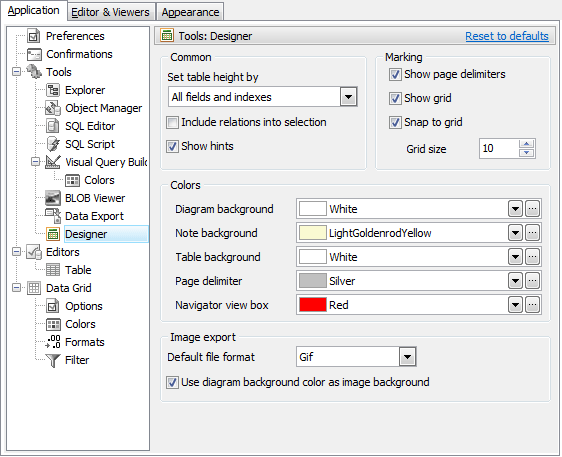
| Prev | Return to chapter overview | Next |




 Download
Download Buy
Buy