ASA Maestro online Help
Tablespaces
Tablespace is an allocation of space in the database that can contain schema objects. The database file for a new tablespace (dbspace) may be on the same disk drive as the main file or on another disk drive. You must have DBA authority to create dbspaces. For each database, you can create up to twelve tablespaces (dbspaces) in addition to the main tablespace.
New tablespaces are created within Create Tablespace Wizard. In order to run the wizard you should either
| • | select the Object | Create Database Object... main menu item; |
| • | select the tablespace icon in the Create Database Object dialog |
or
| • | select the tablespace list or any object from that list in the explorer tree; |
| • | select the Create New Tablespace... item from the popup menu |
or
| • | open the schema in Schema Editor and the Tablespaces tab there; |
| • | press the Insert key or select the Create New Tablespace item from the popup menu (alternatively, you may use the corresponding link of the Navigation Bar). |
To create a new tablespace with the same properties as one of the existing tablespace has:
| • | select the Object | Duplicate Database Object... main menu item; |
| • | follow the instructions of Duplicate Object Wizard. |
|
Tablespaces can be edited within Tablespace Editor. In order to run the editor you should either
| • | select the tablespace for editing in the explorer tree (type the first letters of the tablespace name for quick search); |
| • | select the Edit Tablespace... item from the popup menu |
or
| • | open the database in Database Editor and the Tablespaces tab there; |
| • | select the tablespace to edit; |
| • | press the Enter key or select the Edit Tablespace item from the popup menu (alternatively, you may use the corresponding link of the Navigation Bar). |
You can change the name of the tablespace using the Rename Tablespace dialog. To open the dialog you should either
| • | select the tablespace to rename in the explorer tree; |
| • | select the Rename Tablespace item from the popup menu |
or
| • | open the database in Database Editor and the Tablespaces tab there; |
| • | select the tablespace to rename; |
| • | select the Rename Tablespace item from the popup menu (alternatively, you may use the corresponding link of the Navigation Bar). |
|
To drop a tablespace:
| • | select the tablespace to drop in the explorer tree; |
| • | select the Drop Tablespace item from the popup menu |
or
| • | open the schema in Schema Editor and the Tablespaces tab there; |
| • | select the tablespace to drop; |
| • | press the Delete key or select the Drop Tablespace item from the popup menu (alternatively, you may use the corresponding link of the Navigation Bar) |
and confirm dropping in the dialog window.
|


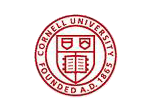

 Download
Download Buy
Buy