ASA Maestro online Help
Events
Sybase SQL Anywhere Events can be used in two main ways:
| • | Scheduling actions The database server carries out a set of actions on a schedule of times. You could use this capability to schedule backups, validity checks, queries to fill up reporting tables, and so on. |
| • | Event handling actions The database server carries out a set of actions when a predefined event occurs. The events that can be handled include disk space restrictions (when a disk fills beyond a specified percentage), when the database server is idle, and so on. The actions of an event handler are committed if no error is detected during execution, and rolled back if errors are detected. |
New events are created within Create Event Wizard. In order to run the wizard you should either
| • | select the Object | Create Database Object... main menu item; |
| • | select the Event icon in the Create Database Object dialog |
or
| • | select the Events list or any object from that list in the explorer tree; |
| • | select the Create New Event... item from the popup menu |
or
| • | open the database in Database Editor and the Events tab there; |
| • | press the Insert key or select the Create New Event... item from the popup menu (alternatively, you may use the corresponding link of the Navigation Bar). |
To create a new event with the same properties as one of the existing event has:
| • | select the Object | Duplicate Database Object... main menu item; |
| • | follow the instructions of Duplicate Object Wizard. |
|
Events can be edited within Event Editor. In order to run the editor you should either
| • | select the event for editing in the explorer tree (type the first letters of the event name for quick search); |
| • | select the Edit Event ... item from the popup menu |
or
| • | open the database in Database Editor and the Events tab there; |
| • | select the event to edit; |
| • | press the Enter key or select the Edit Event item from the popup menu (alternatively, you may use the corresponding link of the Navigation Bar). |
|
To drop a event:
| • | select the event to drop in the explorer tree; |
| • | select the Drop Event item from the popup menu |
or
| • | open the database in Database Editor and the Events tab there; |
| • | select the event to drop; |
| • | press the Delete key or select the Drop Event item from the popup menu (alternatively, you may use the corresponding link of the Navigation Bar) |
and confirm dropping in the dialog window.
|



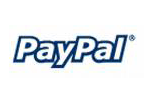
 Download
Download Buy
Buy