ASA Maestro online Help
Users
A database user is an account through which you can log in to the database, and to establish the means by which Sybase SQL Anywhere permits access by the user.
New database users are created within Create User Wizard. In order to run the wizard you should either
| • | select the Object | Create Database Object... main menu item; |
| • | select the User icon in the Create Database Object dialog |
or
| • | select the Users list or any object from that list in the explorer tree; |
| • | select the Create New User... item from the popup menu |
or
| • | open the database in Database Editor and the Users tab there; |
| • | press the Insert key or select the Create New User... item from the popup menu (alternatively, you may use the corresponding link of the Navigation Bar). |
To create a new database user with the same properties as one of the existing users has:
| • | select the Object | Duplicate Database Object... main menu item; |
| • | follow the instructions of Duplicate Object Wizard. |
|
Database Users can be edited within User Editor. In order to run the editor you should either
| • | select the user for editing in the explorer tree (type the first letters of the user name for quick search); |
| • | select the Edit User ... item from the popup menu |
or
| • | open the database in Database Editor and the Users tab there; |
| • | select the user to edit; |
| • | press the Enter key or select the Edit User item from the popup menu (alternatively, you may use the corresponding link of the Navigation Bar). |
You can change the name of the user using the Rename User dialog. To open the dialog you should either
| • | select the user to rename in the explorer tree; |
| • | select the Rename User item from the popup menu |
or
| • | open the database in Database Editor and the Users tab there; |
| • | select the user to rename; |
| • | select the Rename User item from the popup menu (alternatively, you may use the corresponding link of the Navigation Bar). |
|
To drop a user:
| • | select the user to drop in the explorer tree; |
| • | select the Drop User item from the popup menu |
or
| • | open the database in Database Editor and the Users tab there; |
| • | select the user to drop; |
| • | press the Delete key or select the Drop User item from the popup menu (alternatively, you may use the corresponding link of the Navigation Bar) |
and confirm dropping in the dialog window.
|

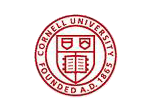


 Download
Download Buy
Buy