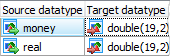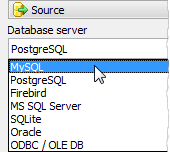ASA Database Converter online Help
| Prev | Table of Contents | Next |
Converting options
Use this step to define whether the source objects will be converted directly to the target database or/and SQL scripts with objects definitions and INSERT statements will be generated.
To generate objects directly to the target database, turn on the Generate database objects checkbox (do not activate this option if you want only to generate an SQL script). To import data to selected tables, turn the Insert records into database option "ON".
Import Data Wizard supports the LOAD DATA INFILE command to insert data to the table. This feature can speed up the import process up to 10 times so it is recommended to use it always if possible. Uncheck this option to use INSERT statements instead.
To generate SQL scripts to a file to be executed later using any appropriate software product, use the Script generation
checkbox group. To save SQL definitions of the target objects to .sql file, turn on the Save metadata script to file option and specify the file path. To equip this file with insert statements, turn on the corresponding option.
Scripts
Follow the Customize scripts link to specify SQL scripts to be executed during the transfer. The scripts are executed as follows:
| • | After connect: after connecting to the target database but before creating schema objects; |
| • | Before data importing: after creating schema objects but before transferring tables' data; |
| • | After converting: after completing the deal. |
Logging
This option group allows you to enable/disable logging of the converting process.
Projects
On this step you can save all parameters that have been set during the wizard session to a project file for a further using. For this purpose, click the More... button and select the corresponding link.

| Prev | Table of Contents | Next |




 Download
Download Buy
Buy