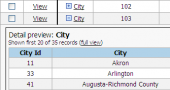PostgreSQL PHP Generator online Help
| Prev | Return to chapter overview | Next |
Table-based authorization
This kind of authorization means that user accounts are stored a database table. The table may be prepared earlier or created directly within PHP Generator.
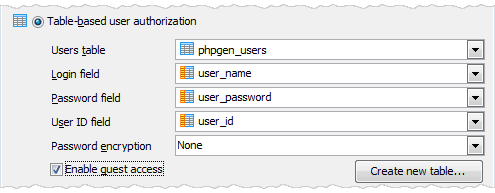
Table structure
The basic table structure is as follows. Some additional columns should be added for support email-based features.
Default name |
Data type |
Description |
user_id |
integer |
ID of the user. This column must be defined as autoincrement for support user self-registration. |
user_name |
character varying(255) |
The login of the user |
user_password |
character varying(255) |
The password of the user |
Using an existing table
Specify the table name in the Users table fields, then select columns where user names, passwords, and IDs are stored. If passwords are encrypted, select the corresponding algorithm from the Password Encryption drop down list or enter the algorithm manually (if passwords are encrypted with a hash algorithm missing in the list like SHA512). It is also possible to provide custom functions for encrypting and verifying the passwords.
Using a new table
Click the Create new table... button, enter desired table and column names, then click OK. A new table will be created in the database.
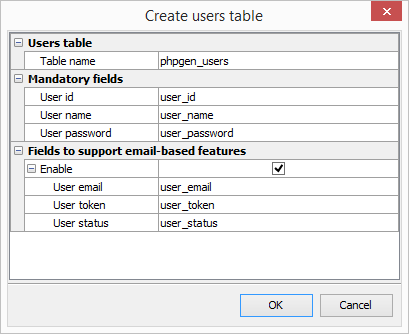
To be able to log in to your website, you should create the first user (i.e. the first record in this table) with the Admin privilege manually (for example, you can do it with our PostgreSQL Maestro). Don't forget that the password should be encrypted with the algorithm you selected. Other users can be created online via the Administration Panel that is generated automatically.
Customizing permissions
By default all users have the SELECT privilege granted at the application level via the PUBLIC group. Open the Permission Manager window to setup permission storage and/or customize the permissions.
Allow users to change their passwords
Turn this option ON to allow your end-users change their passwords themselves (the appropriate button is located in the top right corner of the window). Please note that this functionality required storing user permissions in a database table as described here.
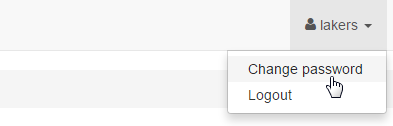
| Prev | Return to chapter overview | Next |





 Download
Download Buy
Buy