PostgreSQL Maestro online Help
Tablespaces
Tablespaces are being implemented in PostgreSQL Server 8.0 and higher. They allow database administrators to define locations in the file system where the files representing database objects can be stored. Once created, a tablespace can be referred to by name when creating database objects.
New tablespaces are created within Create Tablespace Wizard. In order to run this wizard you should either
| • | select the Tablespaces list or any object from that list and then use the Create New Tablespace item from the popup menu |
or
| • | open the server in Server Editor and the Tablespaces tab there and press Insert or select the Create New Tablespace item from the popup menu (Alternatively, use the corresponding link of the Navigation Bar). |
|
Tablespaces are edited within Tablespace Editor. In order to open the editor you should either
| • | select the tablespace for editing in the explorer tree (type the first letters of the tablespace name for quick search); |
| • | select the Edit Tablespace item from the popup menu |
or
| • | open the server in Server Editor and the Tablespaces tab there; |
| • | select the tablespace to edit; |
| • | press the Enter key or select the Edit Tablespace item from the popup menu (alternatively, you can use the corresponding link of the Navigation Bar). |
|
To drop the existing tablespace:
| • | select the tablespace to drop in the explorer tree; |
| • | select the Drop Tablespace item from the popup menu |
or
| • | open the server in Server Editor and the Tablespaces tab there; |
| • | select the tablespace to drop; |
| • | press the Delete key or select the Drop Tablespace item from the popup menu (alternatively, you may use the corresponding link of the Navigation Bar) |
and confirm dropping in the dialog window.
|


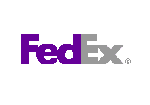


 Download
Download Buy
Buy