PostgreSQL Maestro online Help
Types
PostgreSQL Maestro supports PostgreSQL user-defined types - data types for use in the current database.
A user-defined type must always have input and output functions. These functions determine how the type appears in strings (for input by the user and output to the user) and how the type is organized in memory. The input function takes a null-terminated character string as its argument and returns the internal (in memory) representation of the type. The output function takes the internal representation of the type as argument and returns a null-terminated character string. If we want to do anything more with the type than merely store it, we must provide additional functions to implement whatever operations we'd like to have for the type.
New types are created within Create Type Wizard. In order to run the wizard you should either
| • | select the Object | Create Database Object... main menu item; |
| • | select the Type icon in the Create Database Object dialog |
or
| • | select the Types list or any object from that list in the explorer tree; |
| • | select the Create New Type... item from the popup menu |
or
| • | open the schema in Schema Editor and the Types tab there; |
| • | press the Insert key or select the Create New Type item from the popup menu (alternatively, you may use the corresponding link of the Navigation Bar). |
To create a new type with the same properties as one of the existing types has:
| • | select the Object | Duplicate Database Object... main menu item; |
| • | follow the instructions of Duplicate Object Wizard. |
|
Types can be edited within Type Editor. In order to run the editor you should either
| • | select the type for editing in the explorer tree (type the first letters of the type name for quick search); |
| • | select the Edit Type ... item from the popup menu |
or
| • | select the type to edit; |
| • | press the Enter key or select the Edit Type item from the popup menu (alternatively, you may use the corresponding link of the Navigation Bar). |
|
To drop a type:
| • | select the type to drop in the explorer tree; |
| • | select the Drop Type item from the popup menu |
or
| • | open the schema in Schema Editor and the Types tab there; |
| • | select the type to drop; |
| • | press the Delete key or select the Drop Type item from the popup menu (alternatively, you may use the corresponding link of the Navigation Bar) |
and confirm dropping in the dialog window.
|


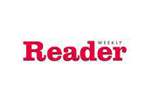


 Download
Download Buy
Buy