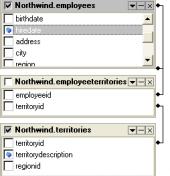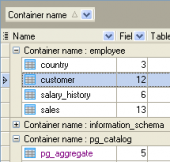PostgreSQL Maestro online Help
| Prev | Return to chapter overview | Next |
Materialized Views Editor
Materialized View Editor allows you to edit the existing view definition (view name and the SELECT statement it implements), browse and update the view data.
The basic principles of Object Editors in PostgreSQL Maestro are explained in a separate topic. Below you will find a description of editor tabs that are unique for the current object.
The Properties tab allows you to rename the view, change the definition, the owner, the tablespace and the comment of the view.
The Fields tab represents fields included in the materialized view. Use grid’s popup menu to describe or rename fields.
The Body area contains the query used to populate the view. To change the query, modify the SQL statement and use the Compile materialized view at the Navigation bar.
Is populated
This option id read-only and shows whether or not the materialized view is populated. If not, the materialized view is flagged as unscannable and cannot be queried until the Refresh materialized view is used.
The Data tab displays current view data represented as a grid (see Data View for details). The popup menu of this tab and the Data Management navigation bar allow you to export data, get SQL dump, set the value of the selected record to Null or to Now (for Date values). In tables with BLOB fields you can also call BLOB Editor to view and edit the BLOB fields.
Refreshing materialized views
To completely replace the contents of a materialized view,
| • | open the popup menu of the editor tab or the view node at the Explorer tree, |
| • | use the Refresh materialized view command of the Data Management options group |
| • | check the Leave in unscannable state option in the Confirmation dialog to empty the materialized view and left in an unscannable state, or leave it unchecked to enforce the backing query execution to provide the view with fresh data. |
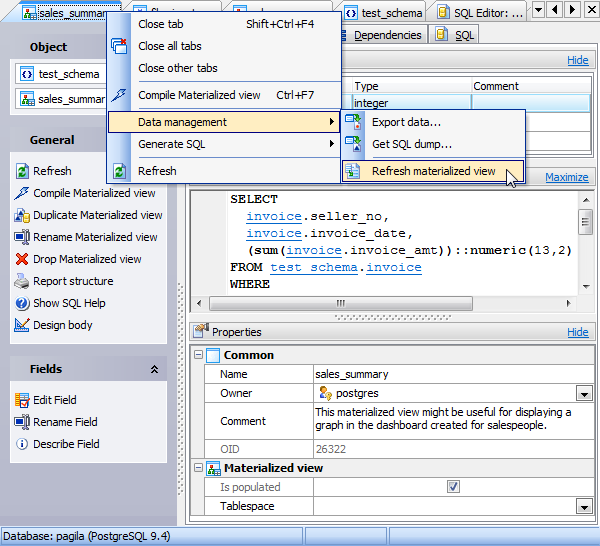
See also: Create Materialized View Wizard
| Prev | Return to chapter overview | Next |





 Download
Download Buy
Buy