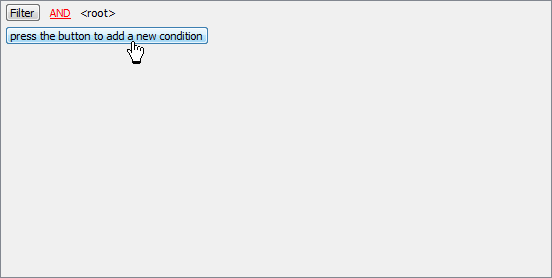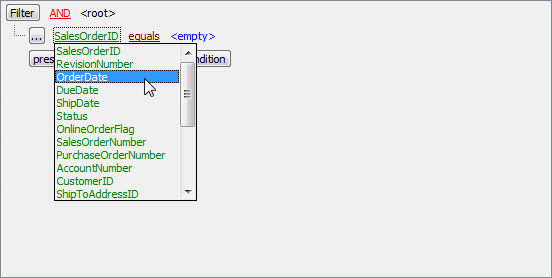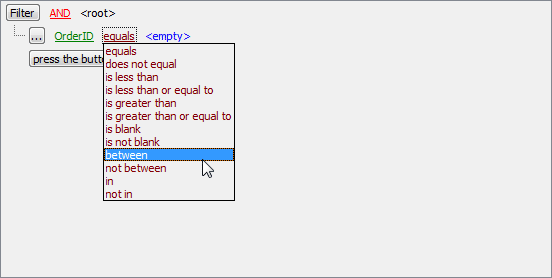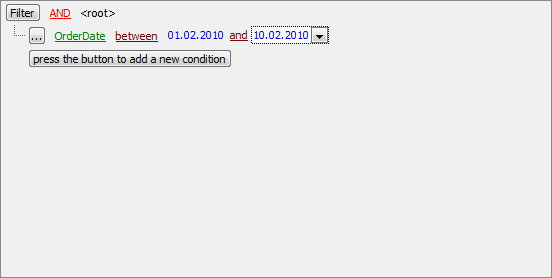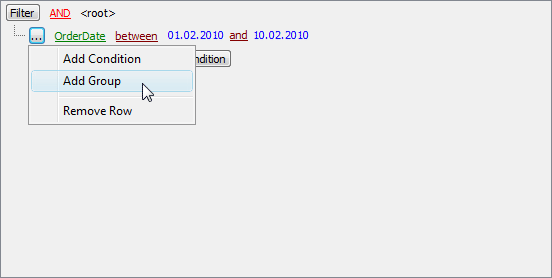PostgreSQL Maestro online Help
| Prev | Return to chapter overview | Next |
Create Materialized Views Wizard
Create Materialized View Wizard guides you through the process of creating a new view. See How To Create Materialized View to learn how to run this wizard.
The basic principles of Create Object Wizards in PostgreSQL Maestro are explained in a separate topic. Below you will find a description of wizard steps that are unique for the current object.
Selecting fields
To specify fields to be used in the view, select a table or a view from the Based on drop-down menu and specify which fields will be used in the new view. Use Add All or Add Selected buttons to include field(s) into view definition. Use the Remove Selected or Remove All items to exclude field(s) from the view's field list. Click the Next button to proceed. If column names are not provided, they are taken from the output column names of the query.
Specifying options
Use this step to set Owner, Tablespace, and Comment for the new materialized view. If not specified, default values are consulted.
Is populated
This clause specifies whether or not the materialized view should be populated at creation time. If not, the materialized view will be flagged as unscannable and cannot be queried until the Refresh materialized view is used.
Specifying WHERE condition
Suppose we need to select orders from the sample table Orders made between 01.02.2010 and 10.02.2010. These criteria are applied to the OrderDate column. Press the button to add this condition. Alternatively, you can use the Filter button and select the Add Condition option from the drop-down menu.
|
Select the OrderDate column in the drop-down list of the available columns.
|
Set the proper operator. In our example it is BETWEEN.
|
Next, you need to specify the range values for the selected operator. The editor used in value boxes is determined by the editor type assigned to the corresponding column.
Now use the Apply button to see the filter result.
You can add additional conditions to the same root level to be combined by the AND operator. |
Suppose we need to select orders made between 01.02.2010 and 10.02.2010 and payed via 'Visa' or 'American Express'. This is a complex filter condition combining two simple conditions with the OR operator. Conditions from the same root level are combined by the AND operator. To add a condition combined with the previous one with the OR (NOT AND, NOT OR) operator, use a new group of conditions.
The next screen represents the finished filter conditions for this example. |
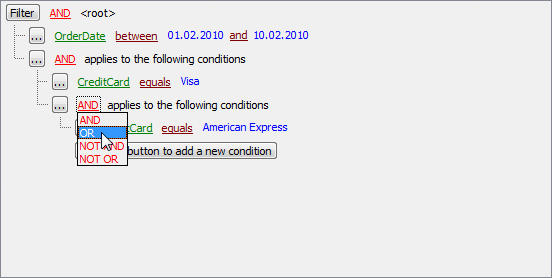
See also: Materialized View Editor





 Download
Download Buy
Buy