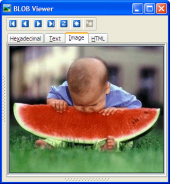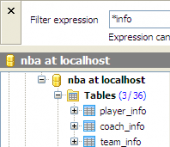PostgreSQL Maestro online Help
| Prev | Return to chapter overview | Next |
Rule Editor
Rule Editor can be open automatically after the rule is created and is available on editing the rule. You can open a rule in the editor from the Explorer Tree or via the Rules tab of Object Manager. Alternatively, you may use the corresponding link of the Navigation Bar.
The basic principles of Object Editors in PostgreSQL Maestro are explained in a separate topic. Below you will find a description of editor tabs that are unique for the current object.
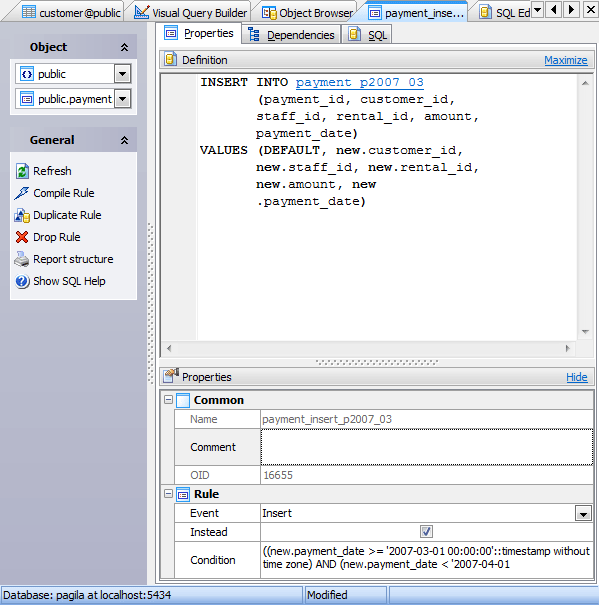
The main tab of Rule Editor consists of two parts: Definition and Properties.
Definition
Properties
Body
The command or commands that make up the rule action. Valid commands are Select, Insert, Update, Delete or Notify.
Name
Here you can change the rule name.
Note: the name of the object must be unique among all the object names in its container. Moreover, all the objects that are source of data need unique names among themselves. You can use any identifier that is allowed by PostgreSQL server.
Comment
This field stores a comment to the rule.
OID
The field stores the rule OID (object identifier). The latter can be defined as a serial number that is automatically added by PostgreSQL to all rules.
Event
Here is the event that will fire the rule.
 Instead
Instead
The checkbox indicates that the specified commands will be executed instead of the original command.
Condition
The field contains the rule conditional expression.
To apply the changes, select the Apply Changes item in the Navigation bar or use Ctrl+F9 or Ctrl+F7 shortcut keys.
It is also possible to modify object properties without opening the object editor: use the Object Properties item of the popup menu of the selected object from the explorer tree.
| Prev | Return to chapter overview | Next |





 Download
Download Buy
Buy