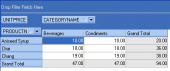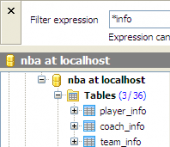PostgreSQL Maestro online Help
| Return to chapter overview | Next |
Welcome to PostgreSQL Maestro!
PostgreSQL Maestro is the premier Windows GUI admin tool for PostgreSQL development and management. It allows you to make all the database operations easy and fast.
Basic PostgreSQL Maestro features
Support of the latest PostgreSQL features
Use PostgreSQL Maestro to work with PostgreSQL from 7.3 to 14.0. Among other features and objects implemented in the latest versions of the server, our software supports role system, tablespaces, parameter scopes, connection limits, ascending and descending indexes, multirange data types, SSL connections and sub-partitioning, and a lot of other useful things.
Easy database management
PostgreSQL Maestro allows you to work with remote servers with restricted access via SSH or HTTP tunneling. PostgreSQL Maestro allows you to create new databases and drop existing ones. Database profiles give you the opportunity to connect to databases in one touch and work with the selected databases only. See the Database Management for details.
Powerful database object management
PostgreSQL Maestro provides you with an ability to manage database objects in various ways. For example, you can perform operations with a group of objects as well as with a single object in Object Manager, sort, group and filter the database objects within Object Browser, copy an object from one database to another by a drag-and-drop operation inside the explorer tree, use Windows clipboard to copy a set of objects and so on. For details turn to the Database Object Management section.
Working with tables and table subobjects
PostgreSQL Maestro wizards and editors allow you to create, edit and drop tables as well as their fields, indexes, and foreign keys in a couple of simple operations. See the Tables section to learn more.
Building and executing queries
PostgreSQL Maestro provides two powerful tools which allow you either to edit query text directly with syntax highlighting and code completion or to build a query diagram visually selecting tables and fields, setting links between tables and so on. You can find the detailed description in the Queries section.
Powerful data management tools
PostgreSQL Maestro puts at your disposal a complete set of data management tools with viewing, editing, grouping, sorting and filtering abilities, lookup editors, master-detail data view, BLOB Viewer/Editor, data export, data import and SQL dump modules and more. See the Data Management to learn the details.
Wide choice of additional tools
PostgreSQL Maestro provides you with a number of tools for working with database metadata and SQL scripts, including Script Runner, SQL Script Editor with code folding and script explorer. Moreover, it gives such tools as Schema Designer, BLOB Viewer, Diagram Viewer, Data Analysis, Dependency Tracker, SQL Generator, Report Designer, and a lot of others. To learn more, see the Database Tools section.
Security management
PostgreSQL Maestro gives you a comfortable access to PostgreSQL security features.
Easy PostgreSQL run-time configuration
PostgreSQL Maestro helps you to assign a set of option settings either to a user or to a database in a few mouse clicks. Overriding of the default server settings becomes easy too.
Full customization according to your preferences and needs
In PostgreSQL Maestro you can customize the behavior of all its tools, select a user interface scheme and set a lot of other preferences. All the options and their meanings are listed within the Options dialog description.
| Return to chapter overview | Next |





 Download
Download Buy
Buy