Oracle Maestro: Product Tour
Database Object Management: Tables
Oracle Maestro provides wide opportunities to create and edit objects. Each object is created and edited within the appropriate wizard and handy editor. Let's consider the process of a new object creating by the example of Create Table Wizard. Easily understandable wizard steps allow you to specify all table properties and also all table subobjects (Fields, Indexes, Foreign Keys, Checks, Triggers) properties. |
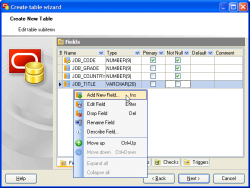
|
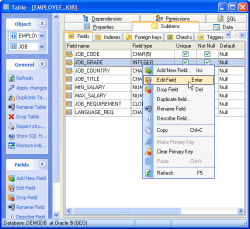
|
Object Editors are the basic Oracle Maestro tools for working with existing objects. The proper editor can be opened automatically after the object is created and is used for specifying and editing necessary object properties. You can also open the necessary object editor within the Explorer Tree or Object Manager. In the similar manner, let's consider the object editing by the example of Table Editor: The editor consists of a several tabs: Properties, Subitems, Data, Dependencies, Permissions, SQL. Every tab allows you to set corresponding table characteristics. So, to edit main table properties such as name, comment, storage options, and others use the Properties tab. The Subitems tab of the Table Editor is very helpful to manage table subobjects: Fields, Indexes, Foreign Keys, Checks, Triggers. It also provides Foreign Key References tab to represent foreign keys that being created in other tables and reference for columns of the current table. Just choose the appropriate part and edit the grid.
|
Each Table Editor also contains the Data and Permissions tabs. To practice table data management, select the Data tab. For your convenience it was supplied with two view modes: as a grid and as info cards. The grid allows to group grid data by any of the columns by dragging the column header to the destination area, or to sort data by the values of this column in the ascending descending mode. The navigation buttons allow you to switch the records quickly, insert, update or delete records. The navigation bar as well as the grid popup menu provides you: to open Data Input Form, to export data, to get SQL dump, to import data. The popup menu of the grid also provides the following additional functions: use current field value as a filter, set the field value as Null, edit BLOB (for BLOB fields). The Permissions tab is provided to control users permissions on the table in a couple clicks. The SQL definition of the table is also available. |
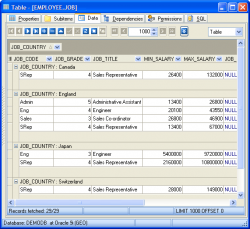
|
| Back | Next |




