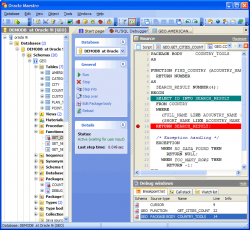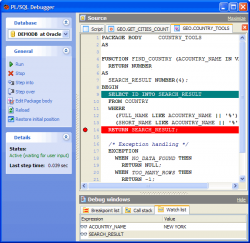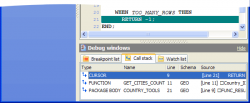Subscribe to our news:

 Partners
 Testimonials
Bernhard Hartl: "Oracle Maestro works great - thank you for that really good product and the very good User Interface".
Laurits Sogaard Nielsen: "Oracle Maestro (and also MS SQL Maestro) are the perfect substitutes for TOAD and in some ways also much better products (they are much cheaper, and the support is fast and easy). I'm looking forward to getting much more
experience with both products, that already now have proven themselves to be fantastic".
More
Add your opinion
 Customers
|
Oracle Maestro: Product Tour
Features of Oracle Maestro:
PL/SQL Debugger
The PL/SQL Debugger tool allows you to debug PL/SQL code such as procedures and functions (both stand-alone and packaged) using traditional debugging features such as setting breakpoints, viewing variable values, and examining the call stack.
PL/SQL Debugger is very easy to use. No extra actions or conversions are needed and no limitations exist. Just execute the program unit in the debugger and step through your code.
To start working with the debugger, choose the Tools | PL/SQL Debugger main menu item. You can also use the corresponding link at the Navigation bar of the Procedure/Function Editor or select the appropriate command from the object pop-up menu in the Explorer tree.
To debug a function/procedure with nested ones, compile them with debug information. The corresponding link is available from the Explorer tree and object editors. Procedures/functions/packages that were compiled in this way have differing icons in the Explorer tree. |
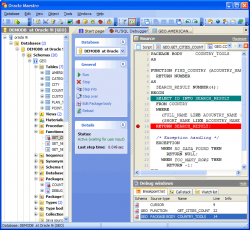
|

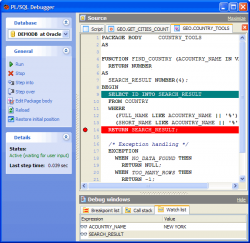
|
The PL/SQL Debugger window consists of three parts: Source, Debug window, and Navigation bar. The Source tab contains script editors for each program unit, so that you can easily switch between them to view the source, set/remove breakpoints, and so on.
After starting the debugger, execution will pause on the first script statement. After this, you can control execution with the buttons in the Navigation bar: to run the script until completion, a breakpoint or an exception; to move to the next line (Step Over), to open the nested procedure as the new Source instance to debug it line-by-line (Step into).
When an exception occurs, the PL/SQL Debugger will take you to the line that causes it and you are able to view variable values at the time of the exception. This can obviously be very helpful to find the cause of the exception. |

The Debug window is provided to represent the debugging process characteristics such as Breakpoints information, Call Stack, and Watch List.
Whenever the debugger is paused, you can use the Call stack window to see the procedure flow as a stack of method calls that got you to the current line. It is automatically updated after each debug step.
To view unit variables values, create a watch with the Watch list tab pop-up menu. |
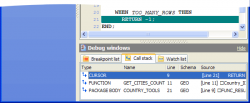
|
|
|