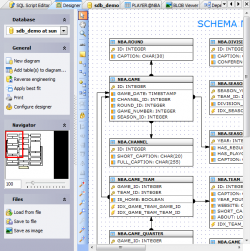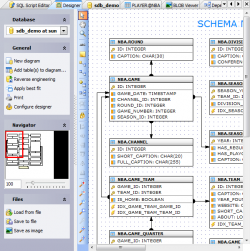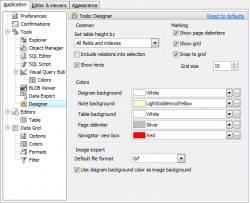Subscribe to our news:

 Partners
 Testimonials
Laurits Sogaard Nielsen: "Oracle Maestro (and also MS SQL Maestro) are the perfect substitutes for TOAD and in some ways also much better products (they are much cheaper, and the support is fast and easy). I'm looking forward to getting much more
experience with both products, that already now have proven themselves to be fantastic".
Qian Dong: "Although I evaluated Oracle Maestro for only a couple of days, I must say I like what I saw in this product. I am going to place an order for this product.
Thank you for the good work".
More
Add your opinion
 Customers
|
Oracle Maestro: Product Tour
Features of Oracle Maestro:
Database Designer
|
Database Designer allows you to create
physical ER Diagram that represent objects in your Oracle database. A diagram represents the tables of
your database and the relationships between them. This tool is intended for reverse engineering and database modification
in an easy and powerful way.
You can add an existing table to the diagram using popup menu in the working area, or with the
corresponding link on the Navigation bar. Tables also may be dragged on the diagram
from Database Explorer and
Object Manager.
All the diagram objects are available for editing. Just double click the object (table or relationship) to view/edit
its properties within the corresponding editor.
|
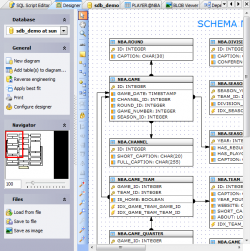
|

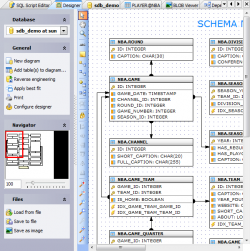
|
Database Designer does support reverse engineering. All you need to get a complete diagram from an existing database is
to click the corresponding link at the Navigation bar. All changes made at the diagram are stored between sessions while
you also can save a diagram to a file and then load it from the file (useful when you want to have multiple diagrams for the
same database).
Easy and clear features allow you to adjust the scale of the diagram and the position of the visible part.
Move, Hand, Zoom tools with a set of shortcuts and a toolset for aligning are also available.
You can print the diagram of any size as well as save it as an image (Bitmap, GIF, and JPEG formats are supported).
|

|
All the ER Diagram elements are customizable.
You can specify default table height option to display or hide indexes, key fields, and so on.
Show grid and Snap to grid options
allow you to cover the diagram by points disposed on the same interval between and when you will move the table
or another object, its upper left corner "snaps" to the nearest grid point.
Interval between grid points can be customized as well.
The Colors options are to attune the Designer appearance to your taste.
|
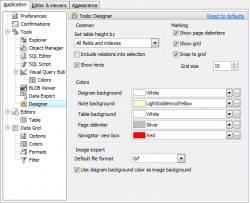
|
|
|