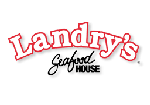Oracle Maestro 16.1 released
Jan 5, 2016
| Prev |
|
SQL Maestro Group is happy to announce the release of Oracle Maestro 16.1, a powerful Windows GUI solution for Oracle administration and database development. Please consider the list of new features implemented in this version since the last official release: |
Server management extensions:
- This version of the software has been successfully tested with Oracle Database 12c.
-
Database Explorer: now it's possible to hide rarely used objects from the Explorer tree to reduce it size and speed up the database schema refreshing. For example, if you never work with maintenance objects, you can disable the displaying of such objects as jobs, queues, queue tables and so on.
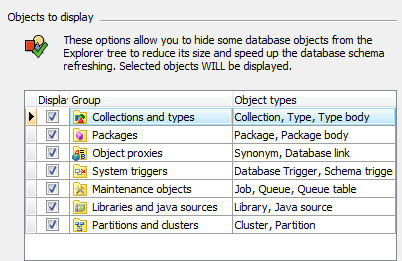 Picture 1. Database explorer options: excluding rarely used objects
Picture 1. Database explorer options: excluding rarely used objects -
Starting from this version a warning message appears on creating a table without a primary key constraint.
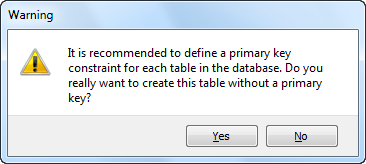 Picture 2. Warning message on creating a table without a PK
Picture 2. Warning message on creating a table without a PK
-
Nullable Column Checker has been implemented. This feature allows you to refactor your database schema by enforcing omitted NOT NULL constraints. It is useful, for example, if you have got a legacy schema with a lot of columns allowing NULL values and plenty of data. To invoke the wizard, use the appropriate link in the Generate SQL section of the table popup menu at the Explorer tree.
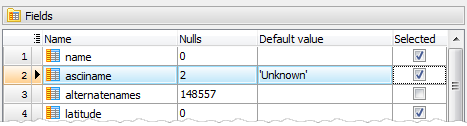 Picture 3. Nullable Column Checker
Picture 3. Nullable Column Checker
Interface improvements:
-
Data Import features:
-
Starting with this version it's possible to import data from several files at a time. To import data from multiple files with the same structure, set the mask of the file names to the corresponding field. To see the list of matching files, use with the button on the right.
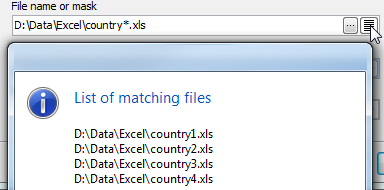 Picture 4. Import data from multiple files
Picture 4. Import data from multiple files -
The Column Builder for text files with fixed column width has been redesigned. Now to set the correspondence between table columns and areas of a text file, you can either input offset and width for each column directly into the controls, or define these values by clicking the left mouse button in the right area of the tool.
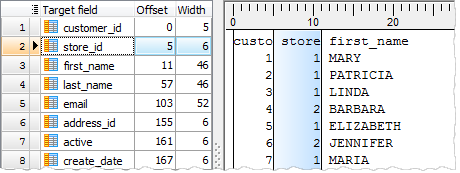 Picture 5. Column Builder for text files with fixed column width
Picture 5. Column Builder for text files with fixed column width - Now it's possible to add current timestamp to the log file name using the %ts:TIMESTAMP_FORMAT% string template. Examples of valid datetime formats are: 'YYYY-MM-DD', 'YYYY-MM-DD-HH24-MI', 'YYYY-MM-DD-HH24-MI-SS', and so on.
- Now each time you start the wizard to import data to a table it stores all the options as them were set on the previous session of working with this table.
-
Starting from this version it is possible to import empty values as empty strings (while previous versions
always imported such values as NULLs).
 Picture 6. Data Import: working with empty values
Picture 6. Data Import: working with empty values
-
Starting with this version it's possible to import data from several files at a time. To import data from multiple files with the same structure, set the mask of the file names to the corresponding field. To see the list of matching files, use with the button on the right.
- Data Export:
-
Support for Json file format has been implemented.
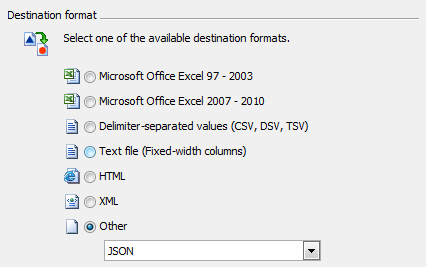 Picture 7. Data Export to JSON
Picture 7. Data Export to JSON -
From now on it becomes possible to specify caption, width, and alignment for output columns (when applicable).
Also it becomes possible to add current timestamp to the output file name.
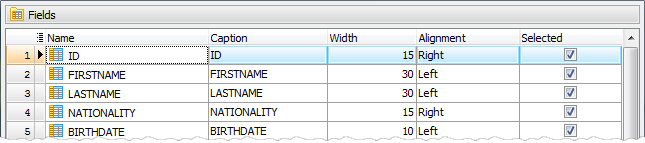 Picture 8. Data Export: customizing output columns
Picture 8. Data Export: customizing output columns
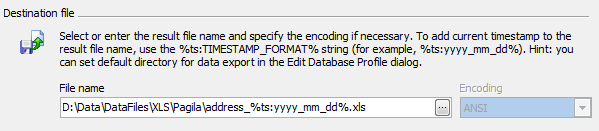 Picture 9. Data Export: adding current timestamp to output file name
Picture 9. Data Export: adding current timestamp to output file name
-
Support for Json file format has been implemented.
-
From now on it becomes possible to execute custom SQL scripts in all database connections established by the software.
 Picture 10. Custom SQL scripts settings
Picture 10. Custom SQL scripts settings
-
Support for Adobe Reader DC has been added to BLOB Editor. Also the editor window now saves its size and position between times it is opened (for each table).
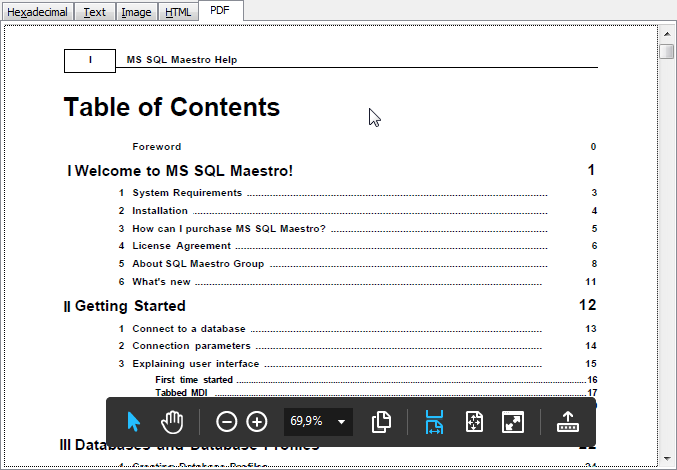 Picture 11. BLOB Editor
Picture 11. BLOB Editor
- Starting from this version it is possible to select a tab color for windows that belong to a certain database. This could help you to distinguish windows with the same caption but a different parent database (such as SQL Editor) with ease. The color can be specified at the Options tab in the Database Profile Properties dialog.
For the same purpose tab hints now include the profile name.
 Picture 12. Colored tabs
Picture 12. Colored tabs
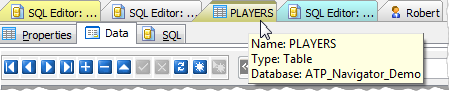 Picture 13. Tab hints
Picture 13. Tab hints
-
In Data Grids and Data Input Forms
computed columns are marked by a green calculator.
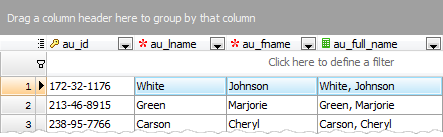 Picture 14. Generated columns in data grids
Picture 14. Generated columns in data grids
-
Support for a number of new encryption algorithms has been added to Data Grid. Now it is possible to encrypt
the value of a text column, for example, by SHA512 or Haval224 algorithm with a couple of mouse clicks.
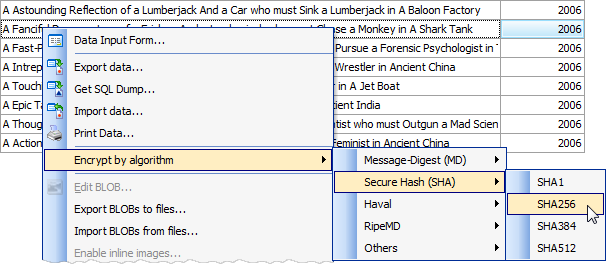 Picture 15. Data encryption
Picture 15. Data encryption
-
Data Input Form: controls containing values of primary and foreign key columns are now marked with the 'gold key' and 'silver key' images accordingly.
Controls containing values of required (NOT NULL) columns are marked with a red asterisk.
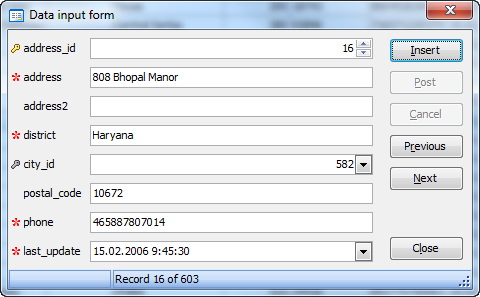 Picture 16. Data Input Form: marking important controls
Picture 16. Data Input Form: marking important controls
- Data Grid: To reset all grid settings to defaults, open the Data tab when holding the Ctrl key.
In addition to this, several bugs have been fixed and some other minor improvements and corrections have been made.
Related links:
Oracle Maestro home pageDownload Oracle Maestro
Get Oracle Maestro Tour
Purchase your license of Oracle Maestro today!
| Prev |