Subscribe to our news:

 Partners
 Testimonials
Bernhard Hartl: "Oracle Maestro works great - thank you for that really good product and the very good User Interface".
Qian Dong: "Although I evaluated Oracle Maestro for only a couple of days, I must say I like what I saw in this product. I am going to place an order for this product.
Thank you for the good work".
More
Add your opinion
 Customers
|
Oracle Maestro online help
Queues
New queues are created within Create Queue Wizard. In order to run the wizard you should either
| • | select the Object | Create Database Object... main menu item; |
| • | select the Queue icon in the Create Database Object dialog |
or
| • | select the Queue list or any object from that list in the explorer tree; |
| • | select the Create New Queue... item from the popup menu |
or
| • | open the schema in Schema Editor and the Queue tab there; |
| • | press the Insert key or select the Create New Queue item from the popup menu (alternatively, you may use the corresponding link of the Navigation Bar). |
To create a new queue with the same properties as one of the existing queue has:
| • | select the Object | Duplicate Database Object... main menu item; |
| • | follow the instructions of Duplicate Object Wizard. |
|
Queues can be edited within Queue Editor. In order to run the editor you should either
| • | select the queue for editing in the explorer tree (type the first letters of the |
queue name for quick search);
| • | select the Edit Queue... item from the popup menu |
or
| • | select the queue to edit; |
| • | press the Enter key or select the Edit Queue item from the popup menu (alternatively, you may use the corresponding link of the Navigation Bar). |
|
To drop a queue:
| • | select the queue to drop in the explorer tree; |
| • | select the Drop Queue item from the popup menu |
or
| • | open the schema in Schema Editor and the Queue tab there; |
| • | select the queue to drop; |
| • | press the Delete key or select the Drop Queue item from the popup menu (alternatively, you may use the corresponding link of the Navigation Bar) |
and confirm dropping in the dialog window.
|
| |



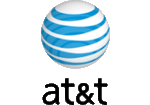

 Download
Download Buy
Buy