Subscribe to our news:

 Partners
 Testimonials
Laurits Sogaard Nielsen: "Oracle Maestro (and also MS SQL Maestro) are the perfect substitutes for TOAD and in some ways also much better products (they are much cheaper, and the support is fast and easy). I'm looking forward to getting much more
experience with both products, that already now have proven themselves to be fantastic".
Bernhard Hartl: "Oracle Maestro works great - thank you for that really good product and the very good User Interface".
More
Add your opinion
 Customers
|
Oracle Maestro online help
Queue tables
New queue tables are created within Create Queue Table Wizard. In order to run the wizard you should either
| • | select the Object | Create Database Object... main menu item; |
| • | select the Queue Table icon in the Create Database Object dialog |
or
| • | select the Queue Table list or any object from that list in the explorer tree; |
| • | select the Create New Queue Table... item from the popup menu |
or
| • | open the schema in Schema Editor and the Queue Table tab there; |
| • | press the Insert key or select the Create New Queue Table item from the popup menu (alternatively, you may use the corresponding link of the Navigation Bar). |
To create a new queue table with the same properties as one of the existing queue tables has:
| • | select the Object | Duplicate Database Object... main menu item; |
| • | follow the instructions of Duplicate Object Wizard. |
|
Queue tables can be edited within Queue Table Editor. In order to run the editor you should either
| • | select the queue table for editing in the explorer tree (type the first letters of the |
queue table name for quick search);
| • | select the Edit Queue Table... item from the popup menu |
or
| • | select the queue table to edit; |
| • | press the Enter key or select the Edit Queue Table item from the popup menu (alternatively, you may use the corresponding link of the Navigation Bar). |
|
To drop a queue table:
| • | select the queue table to drop in the explorer tree; |
| • | select the Drop Queue Table item from the popup menu |
or
| • | open the schema in Schema Editor and the Queue Table tab there; |
| • | select the queue table to drop; |
| • | press the Delete key or select the Drop Queue Table item from the popup menu (alternatively, you may use the corresponding link of the Navigation Bar) |
and confirm dropping in the dialog window.
|
| |




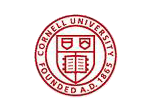
 Download
Download Buy
Buy