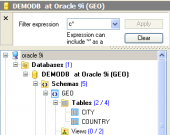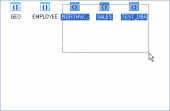Oracle Maestro online help
| Prev | Return to chapter overview | Next |
Editing java source properties
Java Source Editor provides you with an ability to edit java source properties.
The Errors tab displays all the necessary information about object errors. If an error have occurred during the object compilation it appears in the list with some additional properties: Order (one after another), Line and Position (object definition location the error was found out), Error (corresponding PL/SQL exception).
Body
Use the area to edit java source definition.
Name
Here you can view and change the java source name.
Note: the name of the object must be unique among all the object names in its container. Moreover, all the objects that are source of data need unique names among themselves. You can use any identifier that is allowed by Oracle server.
Owner
There is the owner for the trigger. <%OWNER%
 Is compile
Is compile
The option specifies that Oracle Database should attempt to resolve the creating Java source succeeds. The source compilation will occur.
Created
The field displays the date the object was created.
Last DDL time
Use the field to find the date when the last data definition language (DDL) operation was performed on the current object. The Last DDL time can help you to find if any changes to the object definitions have been made on or after a specific time.
To apply the changes, select the Apply Changes item in the Navigation bar or use Ctrl+F9 or Ctrl+F7 shortcut keys.
It is also possible to modify object properties without opening the object editor: use the Object Properties item of the popup menu of the selected object from the explorer tree.
| Prev | Return to chapter overview | Next |





 Download
Download Buy
Buy