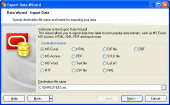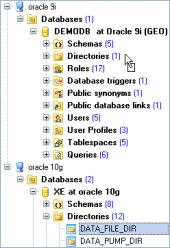Oracle Maestro online help
| Prev | Return to chapter overview | Next |
Editing profile properties
User Profile Editor provides you with an ability to edit profile properties. The Properties tab allows you to change the user password and session options.
Name
The field contains the editable new user profile name as it was set on the previous wizard step.
Composite limit
Specify the total resource cost for a session, expressed in service units. Oracle Database calculates the total service units as a weighted sum of CPU per session, Connect time, Logical reads per session, and Private SGA.
Password grace time (days)
Specify the number of days after the grace period begins during which a warning is issued and login is allowed. If the password is not changed during the grace period, the password expires.
Password lock time (days)
Specify the number of days an account will be locked after the specified number of consecutive failed login attempts.
Password verify function
The clause lets a PL/SQL password complexity verification script be passed as an argument to the CREATE PROFILE statement. Oracle Database provides a default script, but you can create your own routine or use third-party software instead.
Password reuse max
The clause specifies the number of password changes required before the current password can be reused. For these parameter to have any effect, you must specify an integer for both of them.
Password reuse time (days)
The option specifies the number of days before which a password cannot be reused.
Password life time (days)
Specify the number of days the same password can be used for authentication. If you also set a value for Password grace time, the password expires if it is not changed within the grace period, and further connections are rejected. If you do not set a value for Password grace time, its default of Unlimited will cause the database to issue a warning but let the user continue to connect indefinitely.
Failed login attempts
Specify the number of failed attempts to log in to the user account before the account is locked.
Private SGA (Bytes)
Specify the amount of private space a session can allocate in the shared pool of the system global area (SGA), expressed in bytes.
Connect time (min)
Specify the total elapsed time limit for a session, expressed in minutes.
Idle time (min)
Specify the permitted periods of continuous inactive time during a session, expressed in minutes. Long-running queries and other operations are not subject to this limit.
Logical reads per call
Specify the permitted the number of data blocks read for a call to process a SQL statement (a parse, execute, or fetch).
Logical reads per session
Specify the permitted number of data blocks read in a session, including blocks read from memory and disk.
CPU per session (0.01 sec)
Specify the CPU time limit for a session, expressed in hundredth of seconds.
CPU per call (0.01 sec)
Specify the CPU time limit for a call (a parse, execute, or fetch), expressed in hundredths of seconds.
Sessions per user
Specify the number of concurrent sessions to which you want to limit the user.
Created
The field displays the date the object was created.
Last DDL time
Use the field to find the date when the last data definition language (DDL) operation was performed on the current object. The Last DDL time can help you to find if any changes to the object definitions have been made on or after a specific time.
To apply the changes, select the Apply Changes item in the Navigation bar or use Ctrl+F9 or Ctrl+F7 shortcut keys.
It is also possible to modify object properties without opening the object editor: use the Object Properties item of the popup menu of the selected object from the explorer tree.
| Prev | Return to chapter overview | Next |





 Download
Download Buy
Buy