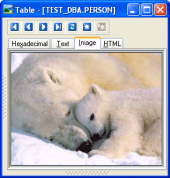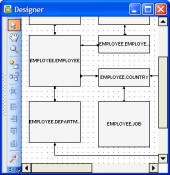Oracle Maestro online help
| Prev | Return to chapter overview | Next |
Editing user properties
The Properties tab allows you to change the user name, the user password, the role list the user belongs to, user quotas and user's system privileges.
Name
The field allows you to rename the database user.
Created
The field displays the date the object was created.
Last DDL time
Use the field to find the date when the last data definition language (DDL) operation was performed on the current object. The Last DDL time can help you to find if any changes to the object definitions have been made on or after a specific time.
Identified type (Externally, By password, Globally)
The clause lets you indicate how Oracle Database authenticates the user. Select By password clause to create a local user and indicate that the user must specify password to log on to the database. Specify Externally to create an external user. Such a user must be authenticated by an external service, such as an operating system or a third-party service. In this case, Oracle Database relies on the login authentication of the operating system to ensure that a specific operating system user has access to a specific database user. Choose Globally to create a global user. Such a user must be authenticated by the enterprise directory service.
Global name
The field is available if Globally was set as Identified type. The name string can take one of two forms:
| • | The X.509 name at the enterprise directory service that identifies this user. It should be of the form CN=username,other_attributes, where other_attributes is the rest of the user's distinguished name (DN) in the directory. |
| • | A null string (' ') indicating that the enterprise directory service will map authenticated global users to the appropriate database schema with the appropriate roles. |
Profile
Specify the profile you want to assign to the user. The profile limits the amount of database resources the user can use. If you omit this clause, then Oracle Database assigns the DEFAULT profile to the user.
Default tablespace
Specify the default tablespace for objects that the user creates. If you omit this clause, then the user's objects are stored in the database default tablespace. If no default tablespace has been specified for the database, then the user's objects are stored in the SYSTEM tablespace.
Temporary tablespace
Specify the tablespace or tablespace group for the user's temporary segments. If you omit this clause, then the user's temporary segments are stored in the database default temporary tablespace or, if none has been specified, in the SYSTEM tablespace.
Is password expired
Specify the option if you want the user's password to expire. This setting forces the user or the DBA to change the password before the user can log in to the database.
Is account locked
Check the box to lock the user's account and disable access. Specify ACCOUNT UNLOCK to unlock the user's account and enable access to the account.
Password for Autentication
Passwords can contain only single-byte characters from your database character set regardless of whether the character set also contains multibyte characters.
To apply the changes, select the Apply Changes item in the Navigation bar or use Ctrl+F9 or Ctrl+F7 shortcut keys.
It is also possible to modify object properties without opening the object editor: use the Object Properties item of the popup menu of the selected object from the explorer tree.
| Prev | Return to chapter overview | Next |





 Download
Download Buy
Buy