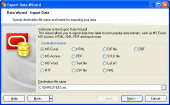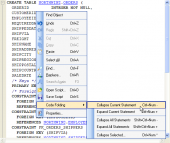Oracle Maestro online help
| Prev | Return to chapter overview | Next |
Sequence Editor
Use Sequence Editor to change properties of existing sequences. The editor can be opened automatically after the sequence is created or from the Explorer Tree and Object Manager.
The basic principles of Object Editors in Oracle Maestro are considered in the corresponding topic. See below to find the description of editor tabs that are unique to the current object.
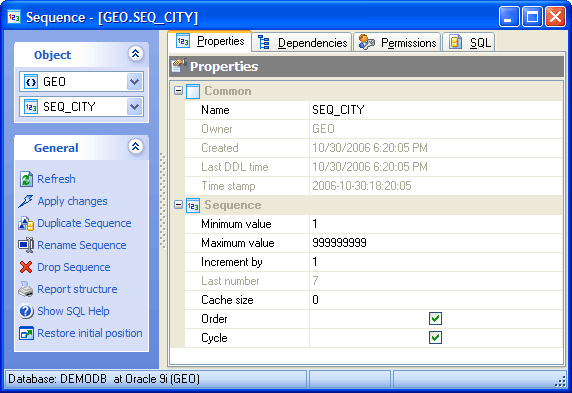
Name
Here you can rename the sequence.
Owner
Shows the owner of the sequence.
Created
The field displays the date the object was created.
Last DDL time
Use the field to find the date when the last data definition language (DDL) operation was performed on the current object. The Last DDL time can help you to find if any changes to the object definitions have been made on or after a specific time.
Increment by
Here you can edit the value which is added to the current sequence value to create a new value.
The Maximum Value and the Minimum Value contain the maximum and the minimum values for the sequence.
Cashe size
Specify how many sequence numbers are to be preallocated and stored in memory for faster access.
 Order
Order
Specify the option to guarantee that sequence numbers are generated in order of request. This clause is useful if you are using the sequence numbers as timestamps. Guaranteeing order is usually not important for sequences used to generate primary keys.
 Cycle
Cycle
The checkbox represents whether the sequence is cycle.
To apply the changes, select the Apply Changes item in the Navigation bar or use Ctrl+F9 or Ctrl+F7 shortcut keys.
It is also possible to modify object properties without opening the object editor: use the Object Properties item of the popup menu of the selected object from the explorer tree.
| Prev | Return to chapter overview | Next |



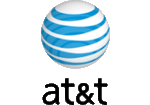

 Download
Download Buy
Buy