Oracle Maestro online help
Packages
Package is an encapsulated collection of related procedures, functions, and other program objects stored together in the database. The package specification declares these objects. The package body, specified subsequently, defines these objects.
New packages are created within Create Package Wizard. In order to run the wizard you should either
| • | select the Object | Create Database Object... main menu item; |
| • | select the Package icon in the Create Database Object dialog |
or
| • | select the Package list or any object from that list in the explorer tree; |
| • | select the Create New Package... item from the popup menu |
or
| • | open the schema in Schema Editor and the Packages tab there; |
| • | press the Insert key or select the Create New Package... item from the popup menu (alternatively, you may use the corresponding link of the Navigation Bar). |
To create a new package with the same properties as one of the existing package has:
| • | select the Object | Duplicate Database Object... main menu item; |
| • | follow the instructions of Duplicate Object Wizard. |
|
Packages can be edited within Package Editor. In order to run the editor you should either
| • | select the package for editing in the explorer tree (type the first letters of the package name for quick search); |
| • | select the Edit Package ... item from the popup menu |
or
| • | open the schema in Schema Editor and the Packages tab there; |
| • | select the package to edit; |
| • | press the Enter key or select the Edit Package item from the popup menu (alternatively, you may use the corresponding link of the Navigation Bar). |
You can change the name of the package using the Rename Package dialog. To open the dialog you should either
| • | select the package to rename in the explorer tree; |
| • | select the Rename Package item from the popup menu |
or
| • | open the schema in Schema Editor and the Packages tab there; |
| • | select the package to rename; |
| • | select the Rename Package item from the popup menu (alternatively, you may use the corresponding link of the Navigation Bar). |
|
To drop a package:
| • | select the package to drop in the explorer tree; |
| • | select the Drop Package item from the popup menu |
or
| • | open the schema in Schema Editor and the Packages tab there; |
| • | select the package to drop; |
| • | press the Delete key or select the Drop Package item from the popup menu (alternatively, you may use the corresponding link of the Navigation Bar) |
and confirm dropping in the dialog window.
|



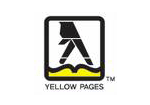

 Download
Download Buy
Buy