Oracle Maestro online help
Functions
A stored function (also called a user function or user defined function) is a set of PL/SQL statements you can call by name. Stored functions are very similar to procedures, except that a function returns a value to the environment in which it is called. User functions can be used as part of a SQL expression.SQL Anywhere allows to define user-specific database functions. In an SQL statement, you can then use these user-defined database functions in the same way as any other predefined functions.
New Functions are created within Create Function Wizard. In order to run the wizard you should either
| • | select the Object | Create Database Object... main menu item; |
| • | select the Function icon in the Create Database Object dialog |
or
| • | select the Functions list or any object from that list in the explorer tree; |
| • | select the Create New Function... item from the popup menu |
or
| • | open and the Functions tab there; |
| • | press the Insert key or select the Create New Function item from the popup menu (alternatively, you may use the corresponding link of the Navigation Bar). |
To create a new Function with the same properties as one of the existing Functions has:
| • | select the Object | Duplicate Database Object... main menu item; |
| • | follow the instructions of Duplicate Object Wizard. |
|
Functions can be edited within FunctionEditor. In order to open the editor you should either
| • | select the Function for editing in the explorer tree (type the first letters of the Function name for quick search); |
| • | select the Edit Function item from the popup menu |
or
| • | open and the Functions tab there; |
| • | select the Function to edit; |
| • | press the Enter key or select the Edit Function item from the popup menu (alternatively, you may use the corresponding link of the Navigation Bar). |
You can change the name of the Function using the Rename Function dialog:
| • | select the Function to rename in the explorer tree; |
| • | select the Rename Function item from the popup menu. |
|
To execute the Function:
| • | select the Function in the explorer tree (type the first letters of the Function name for quick search); |
| • | select the Edit Function... item from the popup menu; |
| • | execute the Function using the Execute link of the Navigation Bar |
or
| • | open Schema Editor and the Functions tab there; |
| • | select the Function to execute; |
| • | press the Enter key or select the Edit Function item from the popup menu, or use the corresponding link of the Navigation Bar; |
| • | execute the Function using the Execute link of the Navigation bar. |
|
To drop a Function:
| • | select the Function to drop in the explorer tree; |
| • | select the Drop Function item from the popup menu |
or
| • | open and the Functions tab there; |
| • | select the Function to drop; |
| • | press the Delete key or select the Drop Function item from the popup menu (alternatively, you may use the corresponding link of the Navigation Bar) |
and confirm dropping in the dialog window.
|




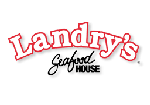
 Download
Download Buy
Buy