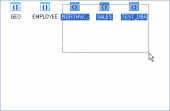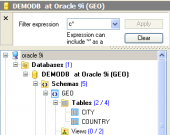Oracle Maestro online help
| Prev | Return to chapter overview | Next |
Materialized Views Editor
Materialized View Editor allows you to edit the existing view definition (view name and the SELECT statement it implements), browse and update the view data.
The basic principles of Object Editors in Oracle Maestro are considered in the corresponding topic. See below to find the description of editor tabs that are unique to the current object.
The Properties tab allows you to rename the view, change the definition, the owner and the comment of the view.
The Errors tab displays all the necessary information about object errors. If an error have occurred during the object compilation it appears in the list with some additional properties: Order (one after another), Line and Position (object definition location the error was found out), Error (corresponding PL/SQL exception).
The Fields tab represents fields included in the materialized view. Use grid’s popup menu to describe or rename fields.
The Body area contains the query used to populate the view. To change the query, modify the SQL statement and use the Compile materialized view at the Navigation bar.
Created
The field displays the date the object was created.
Last DDL time
Use the field to find the date when the last data definition language (DDL) operation was performed on the current object. The Last DDL time can help you to find if any changes to the object definitions have been made on or after a specific time.
Build mode (IMMEDIATE, DEFFERED)
Specify IMMEDIATE to indicate that the materialized view is to be populated immediately. Otherwise, the materialized view is to be populated by the next refresh operation. The first (deferred) refresh must always be a complete refresh.
 Can be refreshed
Can be refreshed
Use the option to permit the materialized view refresh.
Refresh method (FORCE, FAST, COMPLETE, NEVER)
Specify FORCE to indicate that when a refresh occurs, Oracle Database will perform a fast refresh if one is possible or a complete refresh otherwise. If you do not specify a refresh method (FAST, COMPLETE, or FORCE), then FORCE is the default. Specify FAST to indicate the incremental refresh method, which performs the refresh according to the changes that have occurred to the master tables. Specify COMPLETE to indicate the complete refresh method, which is implemented by executing the defining query of the materialized view. If you request a complete refresh, then Oracle Database performs a complete refresh even if a fast refresh is possible.
Refresh mode (ON DEMAND, ON COMMIT, NEVER)
Specify ON DEMAND to indicate that the materialized view will be refreshed on demand by calling one of the three DBMS_MVIEW refresh procedures. Specify ON COMMIT to indicate that a fast refresh is to occur whenever the database commits a transaction that operates on a master table of the materialized view. This clause may increase the time taken to complete the commit, because the database performs the refresh operation as part of the commit process. The clause is not supported for materialized views containing object types.
With (PRIMARY KEY, ROWID)
Specify PRIMARY KEY to create a primary key materialized view. This is the default and should be used in all cases except those described for ROWID. Primary key materialized views allow materialized view master tables to be reorganized without affecting the eligibility of the materialized view for fast refresh. The master table must contain an enabled primary key constraint. Specify ROWID to create a rowid materialized view. Rowid materialized views are useful if the materialized view does not include all primary key columns of the master tables.
The Data tab displays current view data represented as a grid (see Data View for details). The popup menu of this tab and the Data Management navigation bar allow you to export data, get SQL dump, set the value of the selected record to Null or to Now (for Date values). In tables with BLOB fields you can also call BLOB Editor to view and edit the BLOB fields.
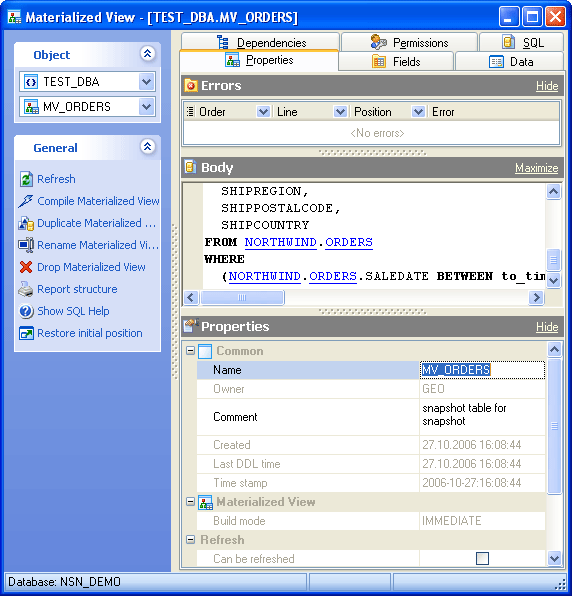
See also: Create Materialized View Wizard
| Prev | Return to chapter overview | Next |




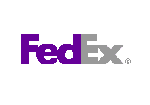
 Download
Download Buy
Buy