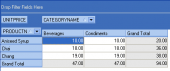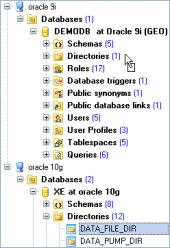Oracle Maestro online help
| Prev | Return to chapter overview | Next |
Create Table Wizard
Create Table Wizard guides you through the process of creating a new database table. To create a relational table in your own schema, you must have the CREATE TABLE system privilege. To create a table in another user's schema, you must have the CREATE ANY TABLE system privilege. Also, the owner of the schema to contain the table must have either space quota on the tablespace to contain the table or the UNLIMITED TABLESPACE system privilege.
The basic principles of Create Object Wizards in Oracle Maestro are covered by the corresponding topic. See below to find the description of wizard steps that are unique to the current object.
Table options (All fields at this wizard step are optional, i.e. it is not obligatory for you to fill them.)
The field Name contains the name of the table being created as it was set on the previous step.
Owner
You can specify here the name of the Oracle server user that will own the new table, or leave this field blank to use the default user (namely, the user executing the command).
Comment
Set the optional text to describe the new table.
Storage option
Specify here the physical attributes and tablespace storage for the new table. For more information see Storage option properties.
Organization (STANDARD, INDEX-ORGANIZED, CLUSTERED)
The clause lets you specify the order in which the data rows of the table are stored.
 Has cache
Has cache
For data that is accessed frequently, this clause indicates that the blocks retrieved for this table are placed at the most recently used end of the least recently used (LRU) list in the buffer cache when a full table scan is performed. This attribute is useful for small lookup tables. You cannot check it for an index-organized table. However, index-organized tables implicitly provide Has cache behavior.
 Has monitoring
Has monitoring
In the releases up to 10.1, you could use these clauses to start or stop the collection of modification statistics on this table. Since Oracle 10.1 these clauses have been deprecated.
 Has logging
Has logging
Specify whether the creation of the table and of any indexes required because of constraints, partition, or LOB storage characteristics will be logged in the redo log file (on) or not (off).The logging attribute of the table is independent of that of its indexes.
Degree
Specify here the degree of parallelism, which is the number of parallel threads used in the parallel operation. Each parallel thread may use one or two parallel execution servers. Normally Oracle calculates the optimum degree of parallelism, so it is not necessary for you to specify integer.
Cluster name
Specify the cluster to contain data of the table being creating.
 Row movement
Row movement
The option allows you to restrict the row movement in the newly table. You cannot specify this clause for a nonpartitioned index-organized table.
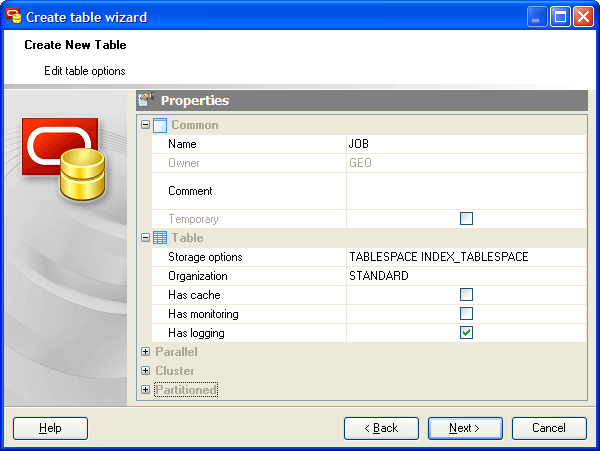
Adding table subitems
On this step of the wizard you can fullfill the new table with fields, indexes, and foreign keys. To add a new object:
| • | Choose the necessary page (Fields - to add table fields, Indexes - table indexes, and so on); |
| • | Follow the corresponding link of the tab's pop-up menu; |
| • | Specify properties of the new object. To find the description of field, foreign key, check, trigger, and index, follow the according link. |
The popup menu of each tab allows to edit, drop, reorder, and rename specified objects, etc.
Note, that the absolute maximum number of columns in a table is 1000.
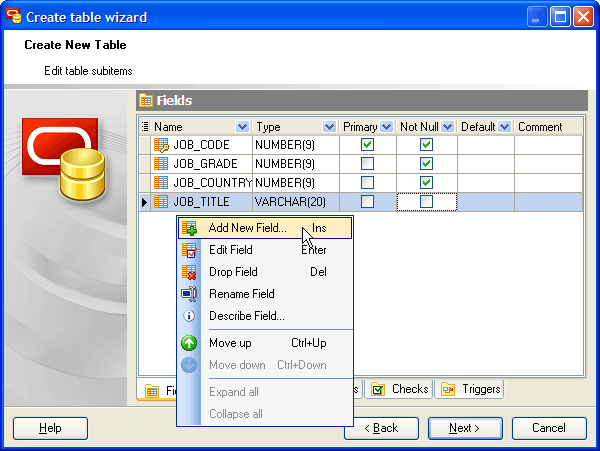
Click Add All or Add to include table(s) to table definition. Use the Remove or Remove All items to exclude table(s) from the list.
| Prev | Return to chapter overview | Next |





 Download
Download Buy
Buy