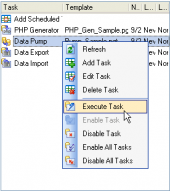Oracle Data Wizard online help
| Prev | Return to chapter overview | Next |
Setting the accordance between source and target columns
The wizard provides you with several ways to map input data to the target tables columns.
| • | You can map columns automatically by order with the Auto Fill and Auto fill all maps buttons. |
| • | You can do it manually for each table using the drop-down list of Source column fields. To set the accordance in this way, select a target object in the list first. The object columns appear in the Target field tab. Now select data to be imported to the columns. |
| • | To map columns visually, open Map builder with the Build map link. |
It's useful to save a specified map to a file for further using it in the next wizard sessions. To save a map, use the More... button and follow the Save map link.
To see the 100 first rows of input file or output table, use the More... button and follow the View source data or Preview results links respectively.
You can also specify Replacements to be applied to the selected column before the import and data format masks used for the input file.
To empty tables where you want to import data before the importation, check the Empty target box. The default value of the boxes has been set earlier.
To exclude the first file row, use the File contains column header checkbox.
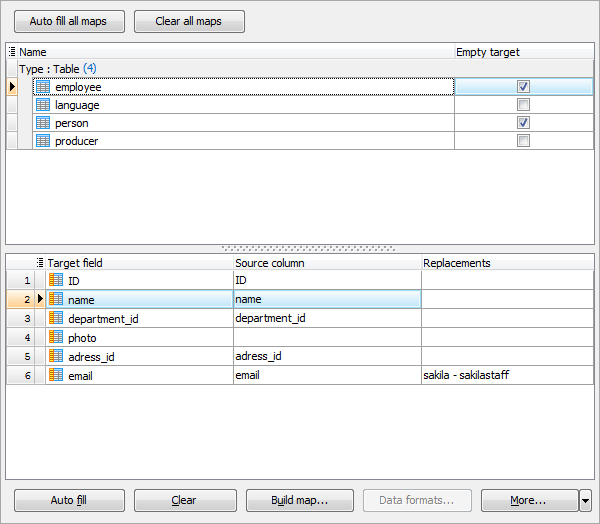
| Prev | Return to chapter overview | Next |





 Download
Download Buy
Buy