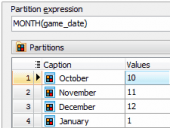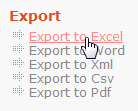PHP Generator for MySQL online Help
| Prev | Return to chapter overview | Next |
Image
This control allows you to represent BLOB data stored in the database as images. For images stored outside of the database the External Image control should be used. If the Setup binary fields as image option is turned ON, this control will be automatically selected for all the BLOB columns.
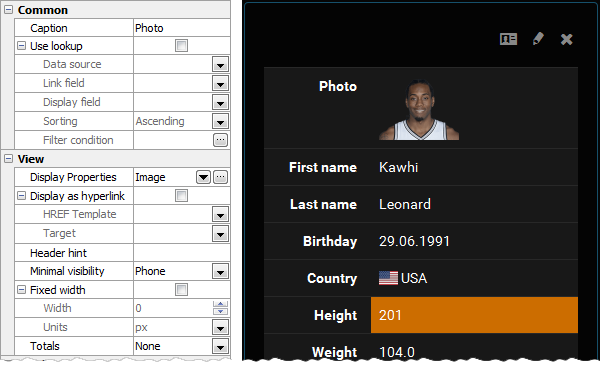
The Additional attributes allows you to manipulate the size of represented images: to resize them to a specified height or width. To change image sizes, the appropriate PHP extension is required. You can also specify a template to be used for image hints to be shown when the mouse passes on an image.
Align
Allows you to specify the alignment of the control. Possible values are Default, Left, Right, and Center.
Inline styles
Use this field to set formatting options to be used inside the style attribute of the element. For example, to set the font color and the background color for a control, place the following string to Inline styles:
color: red; background-color: yellow;
Custom attributes
This property allows you to add simple metadata to individual elements, largely for the purpose of providing information to make JavaScript functions easier. Such attributes can be later handled in client-side events. For example, to add several custom attributes to an editor, enter the following string into the Custom attributes edit box:
data-city="Boston" data-lang="js" data-food="Bacon"
It is recommended to prefix all custom attributes with data- to keep the result document compatible with the HTML5 requirements.
Null label
This property allows you to define how NULL values are represented for this column. By default the value of this property corresponds to the one defined at the project level. You can specify a custom value for a certain column (for example, "Not selected", "Not available" "Not supported", etc.) if necessary.
See also: Image upload, File upload
| Prev | Return to chapter overview | Next |





 Download
Download Buy
Buy