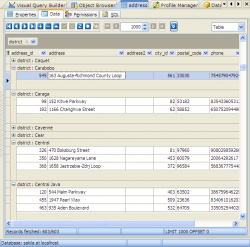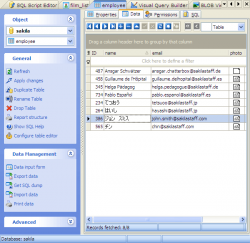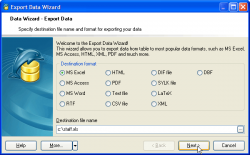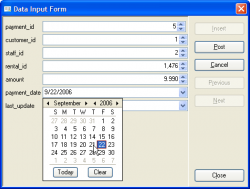Subscribe to our news:

 Partners
 Testimonials
Fred Hildenbrand: "I have purchased MySQL Maestro and like it very much, it has made it much easier to deal with DBA maintenance and table replication as well as a quick way to create SQL statements with the graphical query tool. Good job on a fine product".
samandiriel: "Best MySQL manager GUI I've found. Completely worth the money - I would recommend this product to anyone needing an advanced MySQL manager and editor. ".
More
Add your opinion
 Customers
|
SQL Maestro for MySQL product tour
Features of SQL Maestro for MySQL:
Working with Data
SQL Maestro for MySQL provides you with powerful tools for viewing, editing and printing data from tables and queries.
Click the column caption to sort data by the column values in the ascending or descending mode. You can also group grid data by any of the columns by dragging the column header to the destination area as well as filter records in the grid. |
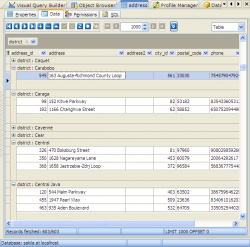
|
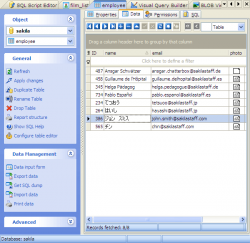
|
With SQL Maestro for MySQL you can store data in your native language in MySQL tables. The software fully supports UTF-8 data in grids. |
You can export data from a table or a query result to any of available formats such as MS Excel, MS Word, HTML, PDF, etc. and import data from MS Excel, MS Access, DBF, XML, TXT or CSV files.
It is also possible to get an SQL or XML dump of data.
These operations are performed within the appropriate SQL Maestro for MySQL wizards. |
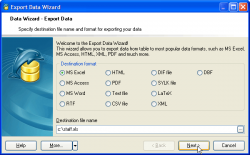
|
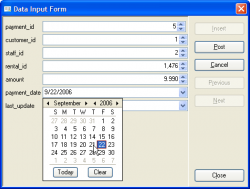
|
There is a simple way to edit the grid data. The appropriate item of the grid's popup menu allows you to open the Data Input Form dialog and edit data within the dialog.
The fields of the dialog contain the values pertaining to the current grid row. Use the Insert button to add values as a new row to the grid and the Post button to update the current row. |
|
|