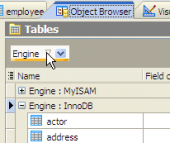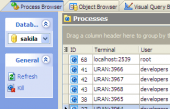SQL Maestro for MySQL online help
| Prev | Return to chapter overview | Next |
Executing query
SQL Editor provides you with several variants of the query executing.
| • | To execute all statements of the text area with result data, click the Execute query item of the Navigation bar or use F5, F8, or F9 shortcuts. Statements of each tab of SQL Editor are executed together in a separate thread in order to continue your work with the software while the query is executing. |
| • | You can also execute query as script (Shift+F5, Shift+F8, Shift+F9). In this case the query does not return data. |
| • | To execute only a selected part of the query text, use Execute selected only or the Alt+F5, Alt+F8, Alt+F9 shortcuts. |
| • | There is also a possibility to execute a statement at the cursor position. For this purpose, use the Execute at cursor link at the Navigation bar or use the Ctrl+F5, Ctrl+F8, or Ctrl+F9 shortcuts. |
If the query text is correct, the query is executed, and if the query statement is supposed to return data (e.g. SELECT statement), the Result tab opens with the data returned by the query. If an error occurs while executing the query, execution stop is stopped and the appropriate error message is displayed in the Information tab.
The Result area displays the result data in grid. All principles of working with data you can find in Data Management section.
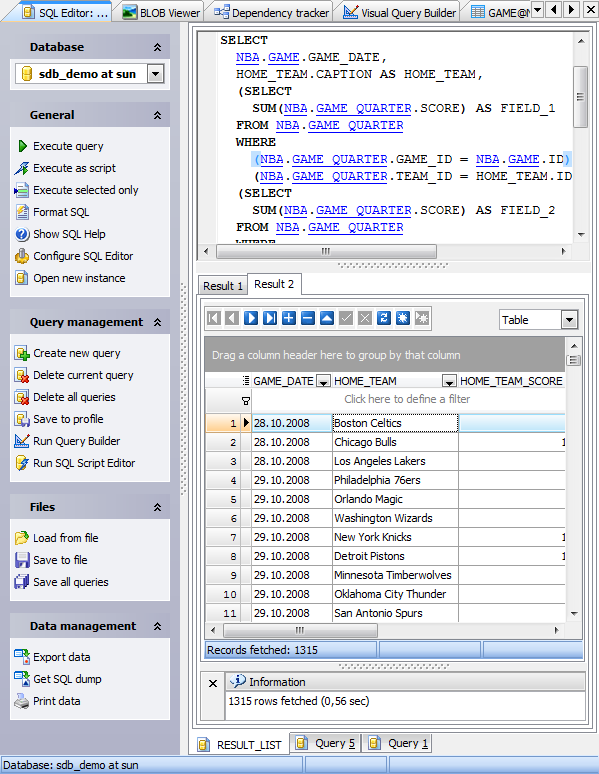
| Prev | Return to chapter overview | Next |





 Download
Download Buy
Buy