SQL Maestro for MySQL online help
Server Objects
With SQL Maestro for MySQL you can accomplish all the popular actions of server administration. Note that before working with server objects you should connect to any server database first (see Database Management).
The following list contains the most common server objects supported by SQL Maestro for MySQL.
Below you can find some common ways of server object management.
New server objects are created within the appropriate Create Object Wizard. In order to run the wizard you should either
| • | select the corresponding object list (such as ) or any object from that list and then use the Create New... item from the popup menu |
or
| • | open the server in Server Editor and the necessary objects' tab there and press Insert or select the Create New... item from the popup menu (Alternatively, use the corresponding link of the Navigation Bar). |
|
Server objects are edited within the corresponding Object Editor. In order to open the editor you should either
| • | select the server object for editing in the explorer tree (type the first letters of the object name for quick search); |
| • | select the Edit Object item from the popup menu |
or
| • | open the server in Server Editor and the corresponding objects' tab there; |
| • | select the server object to edit; |
| • | press the Enter key or select the Edit Object item from the popup menu (alternatively, you can use the corresponding link of the Navigation Bar). |
|
To drop the existing server object:
| • | select the server object to drop in the explorer tree; |
| • | select the Drop Object item from the popup menu |
or
| • | open the server in Server Editor and the appropriate objects' tab there; |
| • | select the server object to drop; |
| • | press the Delete key or select the Drop Object item from the popup menu (alternatively, you may use the corresponding link of the Navigation Bar) |
and confirm dropping in the dialog window.
|




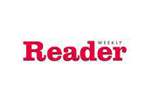
 Download
Download Buy
Buy