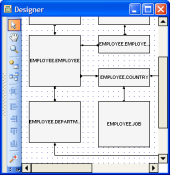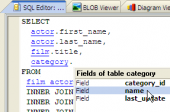SQL Maestro for MySQL online help
| Prev | Return to chapter overview | Next |
Event Editor
Event Editor allows you to edit all scheduled event properties, view the SQL statement for creating the event. It can be opened when you create a new scheduled event or edit the existing one (see How to edit event for details).
The basic principles of Object Editors in SQL Maestro for MySQL are explained in a separate topic. Below you will find a description of editor tabs that are unique for the current object.
See also: Create Event Wizard
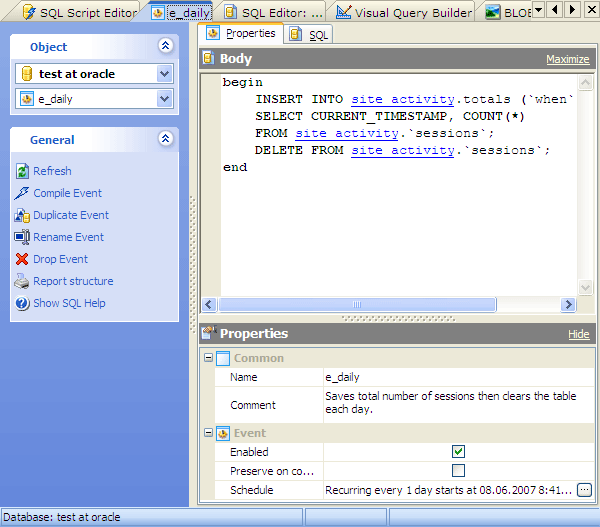
Schedules
Determine here the frequency and the duration for the SQL statement defined for the event repeats. For more information see Schedule properties.
Body
The field contains the SQL statement executing within the scheduled event.
Name
The field contains the new scheduled event name as it was set on the previous step.
Comment
Specify a comment to the event or leave it blanc.
Enabled
Uncheck the option to keep the event been created from being active. Alternatively, you may check it to make explicit the default status, which is active.
Preserve on completion
Normally, once an event has expired, it is immediately dropped. You can override this behavior by checking the option. Uncheck it merely to make the default non-persistent behavior explicit.
| Prev | Return to chapter overview | Next |





 Download
Download Buy
Buy