SQL Maestro for MySQL online help
Procedures
Stored routines (procedures and functions) are supported in MySQL 5.1. A stored procedure is a set of SQL statements that can be stored in the server. Once this has been done, clients don't need to keep reissuing the individual statements but can refer to the stored procedure instead.
New procedures are created within Create Procedure Wizard. In order to run the wizard you should either
| • | select the Object | Create Database Object... main menu item; |
| • | select the Procedure icon in the Create Database Object dialog |
or
| • | select the Procedures list or any object from that list in the explorer tree; |
| • | select the Create New Procedure... item from the popup menu |
or
| • | open Schema Editor and the Procedures tab there; |
| • | press the Insert key or select the Create New Procedure item from the popup menu (alternatively, you may use the corresponding link of the Navigation Bar). |
To create a new procedure with the same properties as one of the existing procedures has:
| • | select the Object | Duplicate Database Object... main menu item; |
| • | follow the instructions of Duplicate Object Wizard. |
|
Procedures can be edited within Procedure Editor. In order to run the editor you should either
| • | select the procedure for editing in the explorer tree (type the first letters of the procedure name for quick search); |
| • | select the Edit Procedure... item from the popup menu |
or
| • | open Schema Editor and the Procedures tab there; |
| • | select the procedure to edit; |
| • | press the Enter key or select the Edit Procedure item from the popup menu (alternatively, you may use the corresponding link of the Navigation Bar). |
You can change the name of the procedure using the Rename Procedure dialog. To open the dialog you should either
| • | select the procedure to rename in the explorer tree; |
| • | select the Rename Procedure item from the popup menu |
or
| • | open Schema Editor and the Procedures tab there; |
| • | select the procedure to rename; |
| • | select the Rename Procedure item from the popup menu (alternatively, you may use the corresponding link of the Navigation Bar). |
|
To execute a procedure:
| • | select the procedure in the explorer tree (type the first letters of the procedure name for quick search); |
| • | select the Edit Procedure... item from the popup menu; |
| • | execute the procedure using the Execute link of the Navigation Bar |
or
open Schema Editor and the Procedures tab there;
| • | select the procedure to execute; |
| • | press the Enter key or select the Edit Procedure item from the popup menu, or use the corresponding link of the Navigation Bar; |
| • | execute the procedure using the Execute link of the Navigation bar. |
|
To drop a procedure:
| • | select the procedure to drop in the explorer tree; |
| • | select the Drop Procedure item from the popup menu |
or
| • | open Schema Editor and the Procedures tab there; |
| • | select the procedure to drop; |
| • | press the Delete key or select the Drop Procedure item from the popup menu (alternatively, you may use the corresponding link of the Navigation Bar) |
and confirm dropping in the dialog window.
|



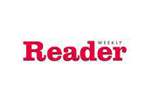

 Download
Download Buy
Buy