SQL Maestro for MySQL online help
| Prev | Return to chapter overview | Next |
Foreign Key References
A foreign key specifies that the values in a column (or a group of columns) must match the values appearing in some row of another table. The Foreign Key References tab allows you to manage foreign keys created in other tables and reference for columns of the current one. Table objects are managed within the corresponding tab of Table Editor. Unlike tables or views, Foreign Key References are actually not database objects. These are only references to foreign keys. They are designed specially for easy foreign keys management.
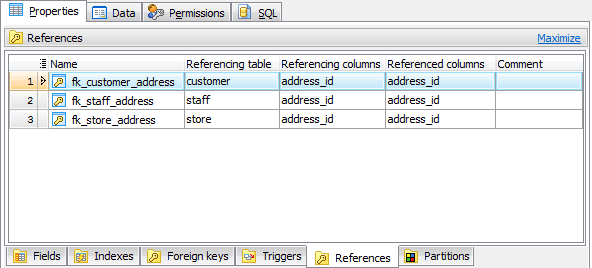
See also: Foreign Keys
Table foreign key references are edited within the Foreign Key Editor dialog window. In order to open the dialog you should either
or
|
Table foreign key references are edited within the Foreign Key Editor dialog window. In order to open the dialog you should either
or
|
To drop the foreign key reference:
or
and confirm dropping in the dialog window.
|





 Download
Download Buy
Buy