SQL Maestro for MySQL online help
| Prev | Return to chapter overview | Next |
Indexes
Indexes are primarily used to enhance database performance (though inappropriate use may result in slower performance). The key field(s) for the index are specified as column names. Multiple fields can be specified if the index method supports multicolumn indexes.
Table indexes are created within the Index Properties dialog window. In order to open the dialog you should either
or
or
|
Table indexes are edited within the Index Properties dialog window. In order to open the dialog you should either
or
You can change the name of the index using the Rename Index dialog. To open the dialog you should either
or
|
To drop the table index:
or
and confirm dropping in the dialog window.
|
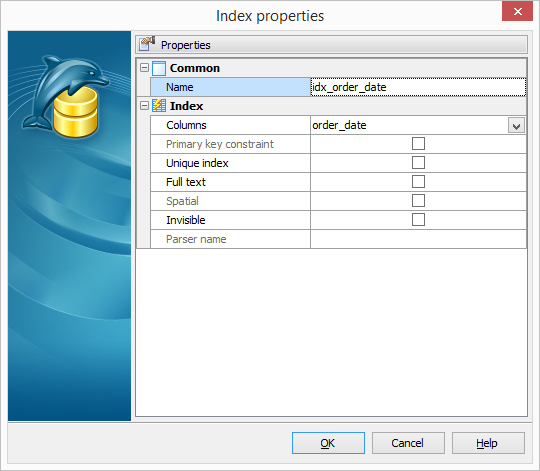
Use the Columns drop-down list to select a key field(s) for the index.
 Primary key constraint
Primary key constraint
With this option checked this field becomes a compound primary key. It is useful in case the table has more than one primary key.
 Unique Index
Unique Index
If checked, creates a unique index for the table, i.e. the database system ensures that no two rows of the specified table have the same values in the indexed columns. In this way, if two rows both contain the NULL value for all columns of an index, the two index values are not considered to be identical. If at least one column does not contain the NULL value, two rows that have the same value in all non-NULL columns are considered to be identical.
 Full text
Full text
Check the box to use this index for full-text searches. Only the InnoDB and MyISAM storage engines support full text indexes and only for CHAR, VARCHAR, and TEXT columns. Indexing always takes place over the entire column and column prefix indexing is not supported.
 Spatial
Spatial
Turn it On to create an index on spatial data types. MyISAM and InnoDB support R-tree indexes on spatial types.
 Invisible
Invisible
Use this checkbox to create an invisible (MySQL 8.0+) | ignored (MariaDB 10.6+) index. Such indexes are not used by the optimizer. Invisible (ignored) indexes make it possible to test the effect of removing an index on query performance, without making a destructive change that must be undone should the index turn out to be required.
Parser name
This option can be used only with full text indexes. It associates a parser plugin with the index if full-text indexing and searching operations need special handling. InnoDB and MyISAM support full-text parser plugins.





 Download
Download Buy
Buy