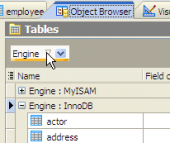SQL Maestro for MySQL online help
| Prev | Return to chapter overview | Next |
Editing table properties
The Properties section allows you to view general table properties and also to modify the table name, and to add a comment for the table.
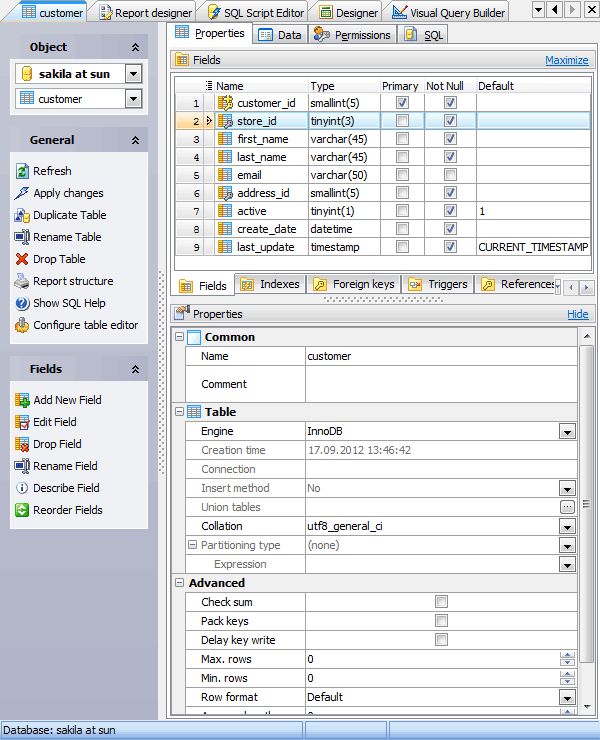
Subitems
Every tab is intended for work with defined objects (fields, indexes, etc.). To modify any object, double click it or use grid’s popup menu. The menu also allows you to add new, rename, describe, copy/paste, and drop selected objects. To operate with several objects at a time, select them with the Shift or the Ctrl key pressed. After a group of objects is selected you can operate with it, e.g. delete several objects at once, as if it is a single object.
See also: Fields, Foreign Keys, Triggers, and Indexes.
Use the Name field to rename the table.
Note: the name of the object must be unique among all the object names in its container. Moreover, all the objects that are source of data need unique names among themselves. You can use any identifier that is allowed by MySQL server.
Engine
Here you can change the table type.
MyISAM |
The new binary portable table handler that is replacing ISAM.
|
InnoDB |
Transaction-safe tables with row locking and foreign key support (since MySQL version 3.23.44 only)
|
Berkeley_db |
Transaction-safe tables with page locking.
|
ISAM |
The original table handler. It is not supported in the latest versions of MySQL.
|
MEMORY(HEAP) |
The data for this table is only stored in memory.
|
MRG_MyISAM |
A collection of MyISAM tables used as one table.
|
GEMINI |
Table type, developed by NuSphere Company. It is not supported in the latest versions of MySQL.
|
FEDERATED |
The storage engine accesses data in tables of remote databases rather than in local tables.
|
EXAMPLE |
It is a stub engine that does nothing. Its purpose is to serve as an example in the MySQL source code that illustrates how to begin writing new storage engines. As such, it is primarily of interest to developers.
|
CSV |
The engine stores data in text files using comma-separated values format. |
BLACKHOLE |
The BLACKHOLE storage engine acts as a "black hole" that accepts data but throws it away and does not store it.
|
ARCHIVE |
The ARCHIVE storage engine is used for storing large amounts of data without indexes in a very small footprint. |
Connection (only for FEDERATED tables)
Specify here a connection string that indicates to the FEDERATED engine how to connect to the remote server.
The general form of the connection string is as follows:
scheme://user_name[:password]@host_name[:port_num]/db_name/tbl_name
Only mysql is supported as the scheme value at this point; the password and port number are optional.
Here are some example connection strings:
CONNECTION='mysql://username:password@hostname:port/database/tablename'
CONNECTION='mysql://username@hostname/database/tablename'
CONNECTION='mysql://username:password@hostname/database/tablename'
The use of Connection for specifying the connection string is non-optimal and is likely to change in future. Keep this in mind for applications that use FEDERATED tables. Such applications are likely to need modification if the format for specifying connection information changes.
Insert method (Only for Mrg_MYISAM tables)
You can optionally specify an Insert method option if you want inserts for the Mrg_MYISAM table to take place in the first or last table of the UNION list. Use a value FIRST or LAST to cause inserts to be made in the first or last table, respectively. If you do not specify the option or if you specify it with a value NO, attempts to insert rows into the Mrg_MYISAM table result in an error.
Union tables (Only for Mrg_MYISAM tables)
Creates a collection of identical MyISAM tables as one. Click the ... button to edit the list of union tables in the Union Tables window.
Collation
The clause is specifying the table character set.
Check sum
Maintains a checksum for all rows (makes table a little slower to update but makes it easier to find the corrupted tables).
Pack keys
Makes table indexes smaller. This usually makes updates slower and reads faster.
Delay key write
Delays key table updates until the table is closed.
Max rows
Minimum number of rows you plan to store in the table.
Min rows
Maximum number of rows you plan to store in the table.
Row format
Defines how the rows should be stored in the new table.
Avg row length
Use the option in case your table is larger than 4GB and your operating system supports large files among with Max rows options.
Partition type (since MySQL 5.1.x)
The field displays the type of current table partitioning type. For more information see Specifying table options.
Auto increment (only to integer types)
Specify a special counter called the auto-increment counter that is used in assigning new values for the column.
With SQL Maestro for MySQL you can also analyse, check, repair and optimize your tables. Just use the appropriate link at Navigation bar.
SQL Maestro for MySQL allows you to reorder columns for existing tables. To open the Reorder fields window, use the appropriate link of the popup menu or at the Navigation bar.
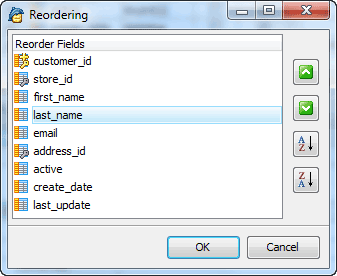
To apply the changes, select the Apply Changes item in the Navigation bar or use Ctrl+F9 or Ctrl+F7 shortcut keys.
It is also possible to modify object properties without opening the object editor: use the Object Properties item of the popup menu of the selected object from the explorer tree.
| Prev | Return to chapter overview | Next |





 Download
Download Buy
Buy