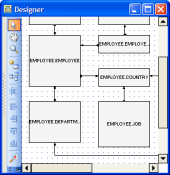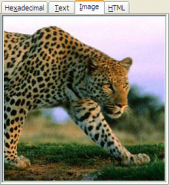MS SQL Maestro online Help
| Prev | Return to chapter overview | Next |
Shortcut keys
The following table describes the default shortcut keys in MS SQL Maestro.
|
|
Window list |
Alt+0 |
Previous Window |
F6 |
Next Window |
Ctrl+F6 |
Show Database Explorer |
F11 |
Refresh |
F5 |
Exit |
Alt+F4 |
MS SQL Maestro help |
F1 |
Clipboard |
|
Cut |
Ctrl+X |
Copy |
Ctrl+C |
Paste |
Ctrl+V |
Select all |
Ctrl+A |
Find |
Ctrl+F |
Replace |
Ctrl+H |
Search again |
F3 |
Undo |
Ctrl+Z |
Redo |
Shift+Ctrl+Z |
|
|
Open SQL Editor |
Ctrl+E |
Open SQL Script Editor |
Ctrl+R |
Open Visual Query Builder |
Ctrl+Q |
Execute query |
(F9) or (F8) |
Execute query as script |
(Shift+F9) or (Shift+F8) |
Execute selected only |
(Alt+F9) or (Alt +F8) |
Go to line |
Ctrl+G |
Format selected SQL |
Ctrl+Alt+F |
Create new query |
Ctrl+N |
Delete current query |
Ctrl+Alt+D |
Load script from file |
Ctrl+O |
|
|
Create a new database profile |
Shift+Ctrl+P |
Edit an existing database profile |
Shift+Ctrl+E |
Rename a database profile (object) |
F2 |
Remove database profile |
Shift+Ctrl+R |
Connect to the database |
Shift+Ctrl+C |
Disconnect from the database |
Shift+Ctrl+D |
Create a database object |
Shift+Ctrl+N |
Object Browser |
Shift+Ctrl+O |
Open BLOB Viewer |
Ctrl+B |
| Prev | Return to chapter overview | Next |





 Download
Download Buy
Buy