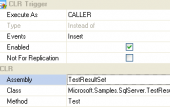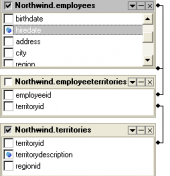MS SQL Maestro online Help
| Prev | Return to chapter overview | Next |
Object Editors
Below you will find a detailed description of the following object editors options.
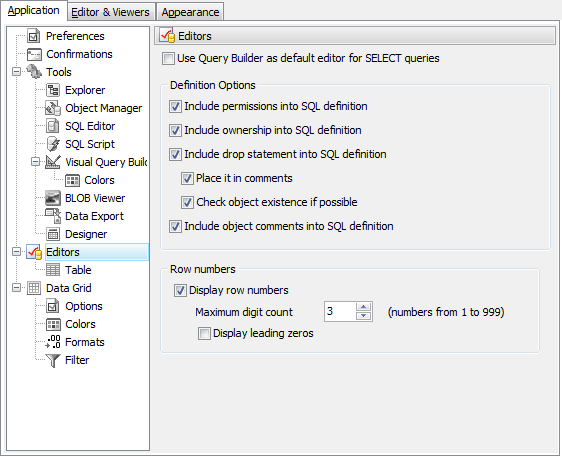
 Open each object editor in a new window
Open each object editor in a new window
With this option checked a new child window opens each time you open an object for editing, otherwise the edited object is being changed in the existing object editor (except the existing object editor is in modified state).
 Use Query Builder as default editor for SELECT queries
Use Query Builder as default editor for SELECT queries
With this option enabled all the SELECT queries will be opened in Visual Query Builder instead of SQL Editor.
 Include permissions
Include permissions
If checked, the SQL definition includes all the GRANT statements, which are applied to the object. Let's assume that a user named 'john' has rights to read the data from the table 'customers' from the schema 'public', and a user named 'michael' can delete data from that table. In this case the script includes itself the following forms:
GRANT SELECT ON public.cutomers to john;
GRANT DELETE ON public.cutomers to michael;
Note: Please take a look at the topic Grant (Transact-SQL Reference) to learn more about security management in Microsoft SQL server.
 Include ownership
Include ownership
If checked, the SQL definition includes the object owner specification. For example, if a user named 'john' is the owner of the table 'customers' from the schema 'public', the script contains the following statement:
ALTER AUTHORIZATION
ON OBJECT :: [public].cutomers
TO [john]
GO
 Include drop statement
Include drop statement
If checked, the SQL definition includes the drop statement.
 Place it in comments
Place it in comments
With this option drop statement will be placed in comments of the SQL definition.
 Include object comments into SQL definition
Include object comments into SQL definition
With this option enabled comments that are specified for the object and object subitems are placed in SQL definition.
Row numbers
This options group allows you to manage the row numbering of the subobjects lists such as fileds, indexes, parameters and so on.
To enable/disable the numbering, use Display row numbers checkbox. You can set the number columns width with Maximum digit count. (I.e. for the value '3' the max column number will be 999).
For uniformity you can use the Display leading zeros option. With this option enabled and maximum digit count '3' you numbering column will be of the form: '001, 002, 003, ...'.
| Prev | Return to chapter overview | Next |


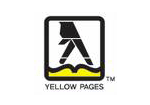


 Download
Download Buy
Buy