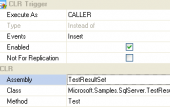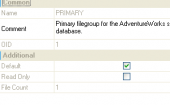MS SQL Maestro online Help
| Prev | Return to chapter overview | Next |
Query Builder
Below you will find a detailed decryption of the following Query Builder options.

 Select condition row
Select condition row
Displays the selected condition in different row on the Criteria and Grouping Criteria tabs of Visual Query Builder.
 Drag field name
Drag field name
Displays the dragged field name in the Builder area.
 Hide selection when inactive
Hide selection when inactive
Hides the selection when the query builder is inactive.
 Show field types
Show field types
Displays the field type next to the field in the table box.
Visible tabs
These options specify which the query builder tabs are available and which are not. Check them to make the appropriate tabs visible.
Script format
These options specify the case formatting of keywords and functions in query text on the Edit tab. As is saves the original case, Uppercase sets all the keywords/functions to upper case, Lowercase sets all the keywords/functions to lower case, and First upper sets the first letters of all keywords/functions to upper case.
Style
These options specify how different the Query Builder objects look like - 3D, flat, etc.
 Auto link tables by foreign keys
Auto link tables by foreign keys
If tables that have foreign key reference are placed in Query Builder, in diagram they will be auto linked.END
Colors
These options define colors of the different Query Builder elements: condition row, active caption, table client area, etc. Click an item to select a color for the appropriate Query Builder element.
| Prev | Return to chapter overview | Next |





 Download
Download Buy
Buy