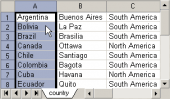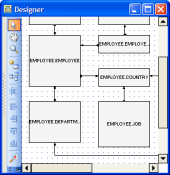MS SQL Maestro online Help
| Prev | Return to chapter overview | Next |
Editing alert properties
Use the following information to clear up all the alert properties.
Operator notifications
The grid represents all the available server operators. Check necessary box to assign operator the alert to give notice of and the type of notification.
Properties
Name
Here you can edit the name of the alert.
Category
Defines the name of the alert category. See Categories for details.
Type
Describes the type of the alert. Possible variants are: SQL Server event alert and SQL server performance condition alert.
Definition Type
This field is available when the SQL Server event alert type is selected. Indicates the definition type of SQL Server event alert.
Error Number
This field is available when the Error Number definition type is selected. Shows the message error number that defines the alert.
Message Template
Shows explanation of the error with placeholders for parameters.
Severity
This field is available when the Severity definition type is selected. Defines the severity level (from 1 through 25) that defines the alert.
Database Name
The database in which the error must occur for the alert to fire. If database is not supplied, the alert fires regardless of where the error occurred.
Event Keyword
The sequence of characters that the description of the SQL Server error must be like. Transact-SQL LIKE expression pattern-matching characters can be used. the maximum size of this field is 100. This parameter is useful for filtering object names (for example, %customer_table%).
Object
This field is available when the SQL Server performance condition alert type is selected. A performance object used in performance condition.
Counter
This field is available when the SQL Server performance condition alert type is selected. A performance counter used in performance condition.
Instance
This field is available when the SQL Server performance condition alert type is selected. A named instance of the counter used in performance condition.
Condition
This field is available when the SQL Server performance condition alert type is selected. Defines comparator in performance condition.
Value
This field is available when the SQL Server performance condition alert type is selected. Numeric value of the counter.
Enabled
Indicates the current status of the alert. If unchecked, the alert is not enabled and does not fire.
Job
The name of the job to be executed in response to this alert.
Include Alert Error In
The description of the SQL Server error should be included as part of the notification message. Can have one or more of values (None, E-mail, Pager, Net send) combined with an OR logical operator.
Notification Message
Is an optional additional message sent to the operator as part of the e-mail, net send, or pager notification.
Minutes
The delay period, in minutes, between responses to the alert.
Seconds
The delay period, in seconds, between responses to the alert.
Last Occurred
Shows the last date when the alert has been occurred.
Last Responded
Displays the date when the alert has last raised response.
Occurrence count
Displays the amount of alert occurrences.
Notifications
This tab displays all server operators as a grid. Select the necessary notification, then press Enter or select the Edit... item from the popup menu or open Operator Editor. Use grid's popup menu to edit, copy the selected operators.
You can manage several operators at a time. For this you have to select operators with the Shift or the Ctrl key pressed. After the objects group is selected, you can operate on it as if it were a single object. Using the checkboxes you can specify the method by which the operator is notified (E-mail, Pager or/and Net send) when the alert occurs.
To apply the changes, select the Apply Changes item in the Navigation bar or use Ctrl+F9 or Ctrl+F7 shortcut keys.
It is also possible to modify object properties without opening the object editor: use the Object Properties item of the popup menu of the selected object from the explorer tree.
| Prev | Return to chapter overview | Next |





 Download
Download Buy
Buy