MS SQL Maestro online Help
| Prev | Return to chapter overview | Next |
Categories
The Category object represents the attributes of a SQL Server Agent alert category, job category or operator category.
Microsoft SQL Server provides categories to help you organize your jobs, alerts and operators for easy filtering and grouping. For example, you can organize all your database backup jobs in the Database Maintenance category. You can also create your own categories. Multiserver categories exist only on a master server. There is only one default job category available only on a master server: [Uncategorized (Multi-Server)].
Note: Alerts are recategorized as necessary when an alert category is removed. Any alerts previously exhibiting the removed category exhibit the category [Uncategorized] after the removing.
New categories are created within Create Category Wizard. In order to run this wizard you should either
or
|
Categories are edited within Category Editor. In order to open the editor you should either
or
|
To drop the existing category:
or
and confirm dropping in the dialog window.
|




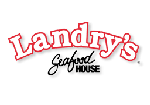
 Download
Download Buy
Buy