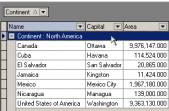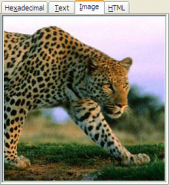MS SQL Maestro online Help
| Prev | Return to chapter overview | Next |
Editing operator properties
Operator Editor provides you with an ability to edit operator properties.
Name
Edit the operator name in the field.
 Enabled
Enabled
Indicates the current status of the operator. If not checked, the operator is not enabled and does not receive notifications.
Category
You can change the name of the category for this operator. See Categories for details.
Use the E-mail Address, Net Send Address, and Pager Address to re-define the e-mail address, the network address, and the pager address of the operator.
Pager On Duty Schedule
Here you can view the days of week and time when the operator is available for pages.
From
Indicates the time after which SQLServerAgent service sends pager notification to the operator on the specified days.
To
Indicates the time after which SQLServerAgent service no longer sends pager notification to the operator on the specified days.
Notifications
Alerts
The Alerts tab displays all server alerts as a grid. Select the necessary alert, then press Enter or select the Edit... item from the popup menu or open Alert Editor. Use grid's popup menu to edit, copy the selected alerts. You can operate on several alerts at a time. For this you have to select alerts with the Shift or the Ctrl key pressed. After the objects group is selected, you can operate on it as it was a single object. You can specify E-mail, Pager or/and Net notification methods by which the operator is notified when the alert occurs.
Jobs
The Jobs tab displays all server jobs that have this operator as recipient of e-mail, page or net send notification messages. Select the necessary job, then press Enter or select the Edit... item from the popup menu or open Job Editor. Use grid's popup menu to edit, copy the selected alerts. You can operate on several alerts at a time. For this you have to select alerts with the Shift or the Ctrl key pressed. After the objects group is selected, you can operate on it as it was a single object.
To apply the changes, select the Apply Changes item in the Navigation bar or use Ctrl+F9 or Ctrl+F7 shortcut keys.
It is also possible to modify object properties without opening the object editor: use the Object Properties item of the popup menu of the selected object from the explorer tree.
| Prev | Return to chapter overview | Next |





 Download
Download Buy
Buy