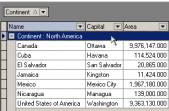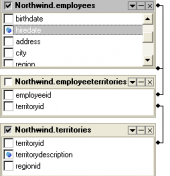MS SQL Maestro online Help
| Prev | Return to chapter overview | Next |
Editing step properties
Specify job options according to your needs. The detailed description is given below.
Command
Specify the commands to be executed by SQLServerAgent service through subsystem.
Name
The field contains the name of the step.
Type
The field refers to the subsystem used by Microsoft SQL Server Agent service to execute commands.
Database
The name of the database in which a Transact-SQL step is to be executed.
Language
For an ActiveX job step, the field represents the name of the scripting language that the step uses.
Language Name
For an ActiveX job step, it is the name of the scripting language that the step uses if Language is selected as Other.
Exit Code
The value returned by a CmdExec subsystem command to indicate that the command executed successfully.
On Success Action
Specify the action to be performed if the step succeeds.
On Failure Action
Specify the action to be performed if the step fails.
Retry Attempts
Specify the number of retry attempts to use if this step fails.
Retry Interval (min)
Specify the amount of time in minutes between retry attempts.
Output File
Set the name of the file in which the output of this step is saved. This parameter is valid only with commands running on the Transact-SQL or CmdExec subsystems.
Output File Behaviour
Use the option to control the output file behavior.
Write To History
Write Transact-SQL job step output to step history (Transact-SQL job steps only).
User Name
The name of the user account to use when executing a TSQL step.
To apply the changes, select the Apply Changes item in the Navigation bar or use Ctrl+F9 or Ctrl+F7 shortcut keys.
It is also possible to modify object properties without opening the object editor: use the Object Properties item of the popup menu of the selected object from the explorer tree.
| Prev | Return to chapter overview | Next |




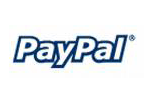
 Download
Download Buy
Buy