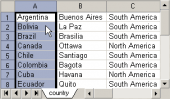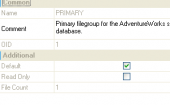MS SQL Maestro online Help
| Prev | Return to chapter overview | Next |
Editing job properties
The Properties tab is provided for managing general job options. There are Steps, Schedules and Properties parts there.
The Steps tab displays the job steps. Use Step Editor for editing the step. The popup menu of this tab allows you to create a new step, edit, drop or rename the existing steps.
The Schedules grid allows you to define the condition(s) that cause the job to begin running. Just select a job schedule to edit and use Schedule Editor for editing the schedule. The popup menu of the selected schedule allows you to attach available schedules to the current job, detach schedule, create, edit, drop or rename schedules. For more information see Schedules.
All the job common properties are available for editing on the bottom of the Properties window. Here you can modify the job's name, owner, and the comment to the job.
The Create Date field indicates the date when job was created.
The Modify Date field indicates the date when job was last modified.
Next Run Schedule indicates the specific date of the next job running.
You can also find here the job status, the last job run date, and the next job run date
The Version box contains the version of the job (automatically updated each time the job is modified).
Start Step defines the step name to start with.
Enabled indicates the status of the added job. If not checked, the job is not enabled and does not run according to its schedule; however, it can be run manually.
Category represents the job category. See Categories for details.
Auto Delete Job
A value that indicates when the job is to be deleted.
Write To Event Log
A value indicating whether an entry in the Microsoft Windows NT application log for this job is to be placed.
E-mail Operator
Name
The e-mail of the person to send e-mail to when email_level is reached.
Notify
A value that indicates when an e-mail upon the completion of this job is to be sent.
Page Operator
Name
The name of the operator to whom the network message is sent upon completion of this job.
Notify
A value that indicates when a network message upon the completion of this job is to be sent.
Net send Operator
Name
The name of the person to page upon completion of this job.
Notify
A value that indicates when a page upon the completion of this job is to be sent.
To apply the changes, select the Apply Changes item in the Navigation bar or use Ctrl+F9 or Ctrl+F7 shortcut keys.
It is also possible to modify object properties without opening the object editor: use the Object Properties item of the popup menu of the selected object from the explorer tree.
| Prev | Return to chapter overview | Next |





 Download
Download Buy
Buy