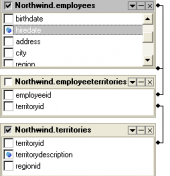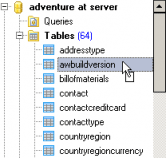MS SQL Maestro online Help
| Prev | Return to chapter overview | Next |
Viewing backup device properties
Within the Properties tab you can find logical Name and the physical File Name of the backup device, Device Type.
To view backup media properties such as Name, Sequence and Description, use the Show Contents link of the Navigation bar.
The tab is also designed for convenient backup review on this device. The backups are displayed in the Contents grid. Use the Show Contents link of the Navigation bar. Using the grid you can filter and sort the backups by Name, Server, Database, Type, Date, Comment, Expiration and Size.

To apply the changes, select the Apply Changes item in the Navigation bar or use Ctrl+F9 or Ctrl+F7 shortcut keys.
It is also possible to modify object properties without opening the object editor: use the Object Properties item of the popup menu of the selected object from the explorer tree.
| Prev | Return to chapter overview | Next |





 Download
Download Buy
Buy